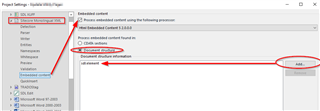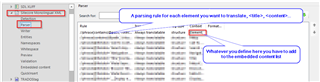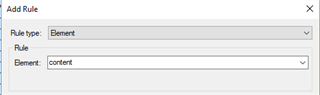One of our clients sent us a XML file from the cms Tridion. Is there a way to translate these files and handle the tags and embedded content properly without having to come up with regex ourselves?
Please see a screenshot below of what part of the text looks like right now in SDL Studio 2019.
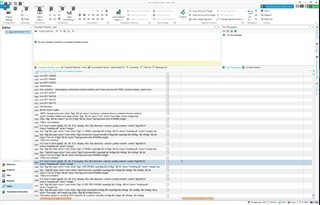
Generated Image Alt-Text
[edited by: Trados AI at 10:19 AM (GMT 0) on 29 Feb 2024]


 Translate
Translate