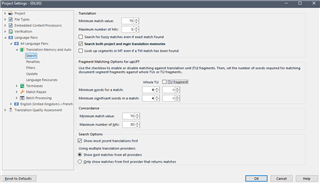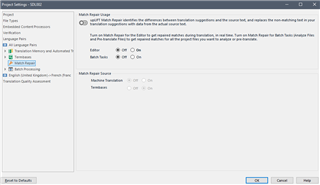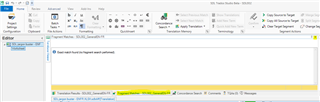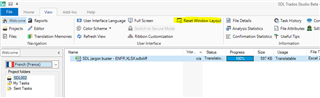Since SDL Trados Studio 2019 (or 2017), and previous versions, scans the project translation memories every time you land onto a target segment, it stands to reason that if you limit the parameters of such scan, then things will flow faster. For instance, I set up the number of words for fragment matching, as shown below, and bingo! No more sluggish behavior. Studio just spends a few seconds in each translation unit (namely, the source segment) and I can continue translating and editing at a faster pace. This has worked for me.
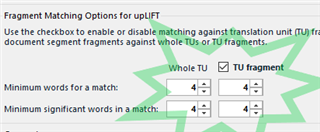
Generated Image Alt-Text
[edited by: Trados AI at 8:38 PM (GMT 0) on 28 Feb 2024]


 Translate
Translate