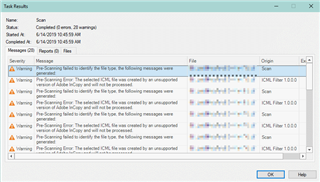Apparently, when exporting an InDesign file (.indd) to an InDesign markup file (.idml) there are some flaws, like incomplete text and misplaced text. As we know, the .idml file is the one used by Studio 2017 or 2019 for translation. These flaws are a known issue in the Adobe forums.
- During exporting INDD into IDML errors occur (including the 8000th character issue): https://forums.adobe.com/thread/2344905
- Missing elements in INDD to IDML conversion: https://forums.adobe.com/thread/2098938

 Translate
Translate