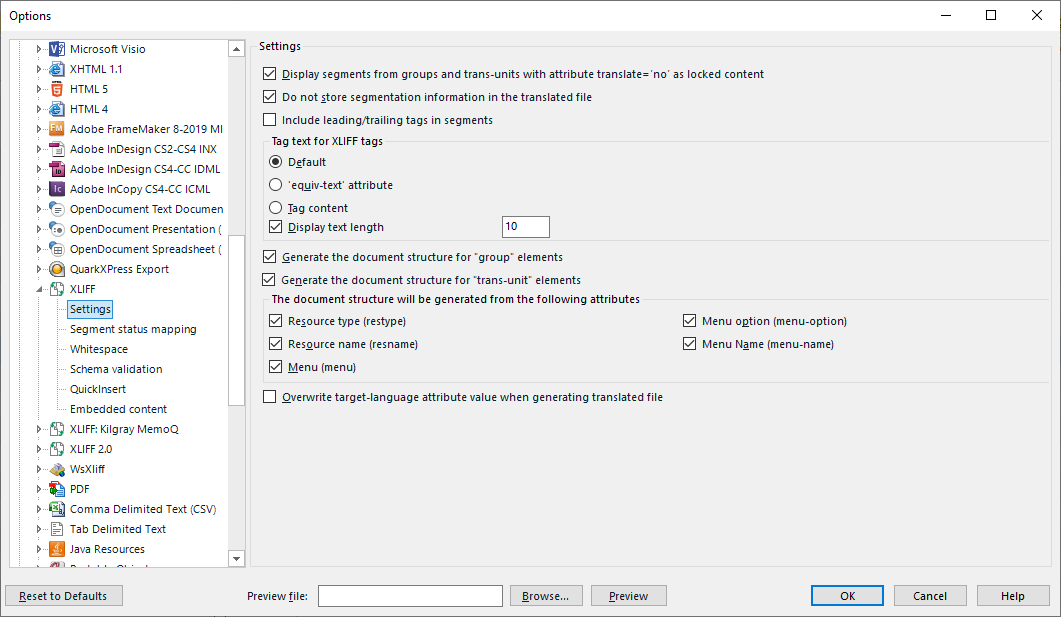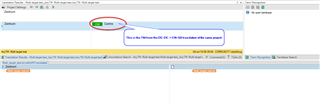I am the PM for the translators in our department. We are having an issue with an XLF file created from Articulate Rise has within its coding unique ID markers so that only that file can be uploaded back into the program. Rise is an e-learning software program.
There are two XLF files sent for Translation in English. The department is looking to have them translated into Traditional Chinese(TC) and Simplified Chinese(SC). Language translation is not important for the problem. It is the translation process I believe causing issue and looking for options.
What happens is this. Our translators take the TC file, after translation, and export a Bilingual word file. When they open this file in Word their is a translation application that allows them to convert the TC characters to SC. They then import this translated SC file and update the TC file so that it is now in SC. They clean up the file in Trados and Saved the Target file as the SC xlf file.
This is where the problem comes in. The department that sent us the SC xlf file is unable to import the translated file.
I was finally able to get from Articulate that yes there are unique ID codes throughout the file that only allows that specific file to be uploaded.
Thus the issue. When the TC file is exported and the new bilingual Word file updates the TC file into SC the XLF file still has the unique codes within it for TC. Have everything translated, but are unable to upload the file as SC.
I could take the time and look over the file and fix the unique id codes, but depending on size of the translation that option becomes problematic. Plus, if I am not around to do this code editing...
This brings me to my question. How can we bring the SC Word bilingual file and SC xlf file together and have a good Save as Target file created so that it will be able to be imported by the other department.
Thanks
David

 Translate
Translate