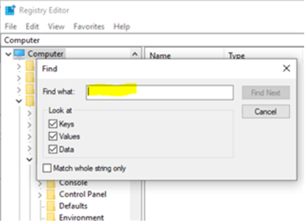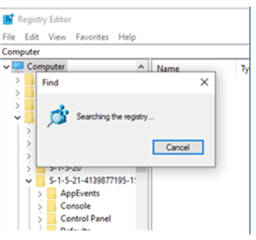I know that this question has been asked before but the suggested solutions do not work for me. I have repaired Studio (twice) and reinstalled and installed (twice) and I still cannot change the default languages. I made a mistake late last night and left my main language out when choosing the default ones and now there seems to be no way back. Surely this cannot be. Any advice appreciated.

 Translate
Translate