HI,
I need to delete yellow highlights from target text in Studio 2017.
CTRL+SPACE and the big formatting button wouldn't work :-(
Thanks for an early reply, I cannot move forward if I don't solve this issue.
Kind regards,
Patrizia
HI,
I need to delete yellow highlights from target text in Studio 2017.
CTRL+SPACE and the big formatting button wouldn't work :-(
Thanks for an early reply, I cannot move forward if I don't solve this issue.
Kind regards,
Patrizia
What is the original source file?
I tested highlighting and shading using a word source file and the clear formatting works for me. Did you select the text prior to clicking in clear formatting? Interestingly Word won't clear highlighting with this command, but Studio will.
Can you share a screen shot of the highlighting with the formatting tags showing? Copy paste the image into your reply.
Also wondering if your highlighting extends across the entire segment, in which case perhaps using the display filter in the review ribbon to "show all content" might help as you might be able to remove the formatting tags from there (I didn't test this yet though...)
Regards
Paul
Paul Filkin | RWS Group
________________________
Design your own training!
You've done the courses and still need to go a little further, or still not clear?
Tell us what you need in our Community Solutions Hub
Thanks for the prompt reply, Paul and Evzen.
The original file is .doc
I actually copy-pasted translation from an already highighted template, .docx
Yes, I did select the text before clicking clear formatting,
The segments with yellow highlights have no tags, and Evzen is right, the highlights are in source as well, please see attachment.
If I edit only the target translation .doc file, the .xlf I'll send to Client will remain highlighted, and I do not think that's what they want. I think they want both files non-highlighted.
Kindly advice

So these are all highlighted in the structure. To clear the highlighting it would make more sense to do it in the source and then open te file for translation, but if you want to do this in STudio you need to use the display filter in the review tab as I advised earlier, then simply delete the tags, so you have this:
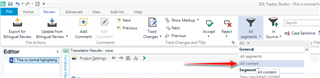
Which gives you something like this:

You delete the tags and get this:

Paul Filkin | RWS Group
________________________
Design your own training!
You've done the courses and still need to go a little further, or still not clear?
Tell us what you need in our Community Solutions Hub

So these are all highlighted in the structure. To clear the highlighting it would make more sense to do it in the source and then open te file for translation, but if you want to do this in STudio you need to use the display filter in the review tab as I advised earlier, then simply delete the tags, so you have this:
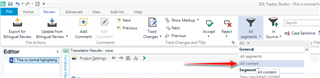
Which gives you something like this:

You delete the tags and get this:

Paul Filkin | RWS Group
________________________
Design your own training!
You've done the courses and still need to go a little further, or still not clear?
Tell us what you need in our Community Solutions Hub

Thanks, Paul,
I have filtered All content, as you kindly suggested, but tags would not show.
Kindly see attachment.

Looking at that snippet it would appear that the entire paragraph or even page is highlighted so the tags will be somewhere at the start and end, not between every segment.
Try looking for the start by scrolling up the file, and then look for the end.
But really... surely it makes more sense to remove this in the source file?
Paul Filkin | RWS Group
________________________
Design your own training!
You've done the courses and still need to go a little further, or still not clear?
Tell us what you need in our Community Solutions Hub
Thanks Paul,
I have checked with the Client, and indeed it was my bad.
They do not want me to deliver .xlf but tmx.
Now, I'm saving TM, but the only format I get is sdltm. How do I get tmx in Studio 2017?
Thanks and regards,
Patrizia
HI,
I have just found how to create a tmx, please disregard.
Thanks and regards,
Patrizia
After you get your SDLTM just open it in the Translation Memories View and export to TMX:
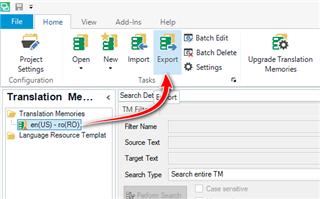
You could, if you preferred, convert your translated SDLXLIFF directly to a TMX using this app:
Paul Filkin | RWS Group
________________________
Design your own training!
You've done the courses and still need to go a little further, or still not clear?
Tell us what you need in our Community Solutions Hub

Thanks Paul, the app is very useful