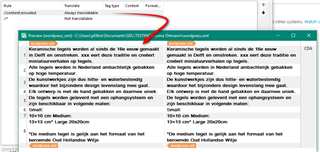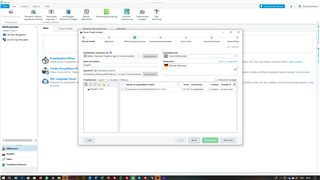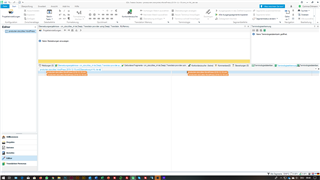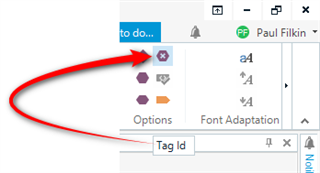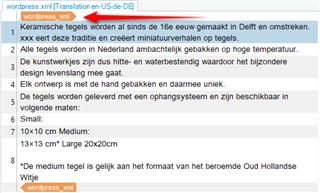Hi to all you experts,
I'm desperately looking for a Studio 2019 filetype that allows me to analyze and work on XML files generated from a Wordpress site (online shop).
The standard XML filetype is working quite properly for the static web pages, but the shop data aren't read/analyzed/recognized at all.
I tried to define a custom XML filetype (e.g. according to the - very valuable - instruction on https://multifarious.filkin.com/), but failed - probably because I don't know too much about the XML file format - and I need to submit a quotation for both parts of the website (and naturally also have to work on those), not only for the pages.
Can someone help?
Thanks a lot for your assistance!
Corinna

 Translate
Translate