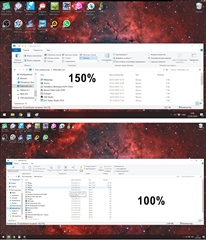Hi,
With my wide screen (resolution 1920x1080), some SDL Trados Studio 2019 windows spill off the bottom boundary of the display (see the attachment) so that I cannot reach the OK button with my mouse. I have to just blindly press Enter assuming that the OK button is active/selected at the moment. For some windows I can manually adjust their height by dragging the upper boundary, but doing this for each next window seems awkward to me. Is there anything I can do to adjust the layout for my wide screen to see the entire window by default? Thank you.
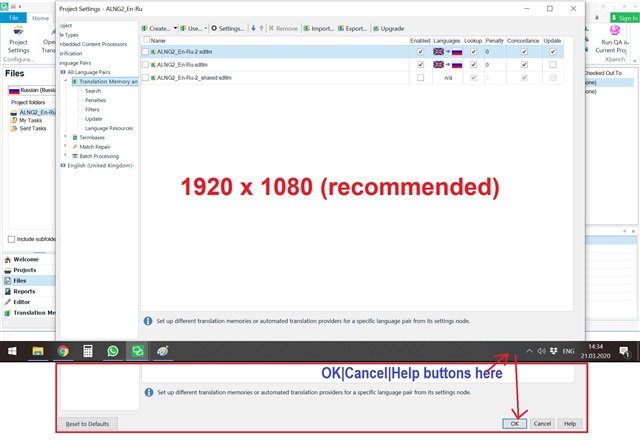
Generated Image Alt-Text
[edited by: Trados AI at 8:33 PM (GMT 0) on 28 Feb 2024]


 Translate
Translate