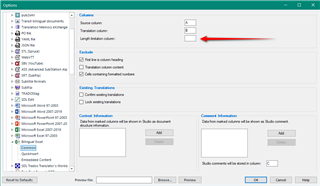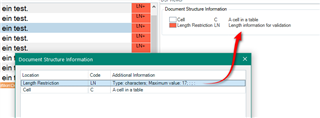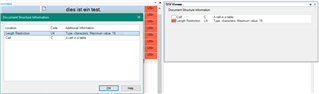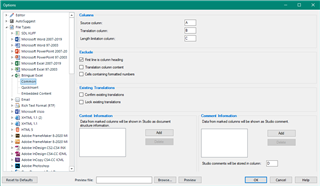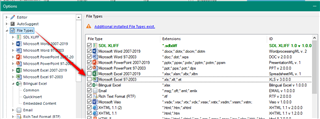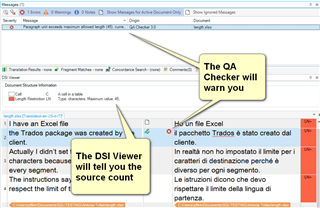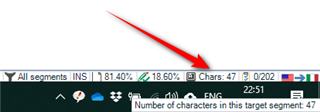Hello,
I translate Excel files. For each cell I have maximum authorised length in number of characters. I configured the legth check in Studio, so when I exceed the maximum number of characters an error is displayed.
But I have a different legth value for each cell in my file. So I would like this value to be displayed permanently in Studio for each segment.
It would help me to see how many characters I can use in my translation without clicking anywhere. I would like to see this info for each segment and and see in real-time in the status bar how many characters I have already input. It would help me to decide from the very beginning of my translation if I have space or if I should pay attention and shorten my words.
Is it possible ? Maybe a plugin exists ?
Thank you so much for your help.

 Translate
Translate