I want to open an existing project that I worked on yesterday. However, SDL Trados Studio cannot find it today.
I have updated today, but I was unable to open the project before.
What can I do?
I want to open an existing project that I worked on yesterday. However, SDL Trados Studio cannot find it today.
I have updated today, but I was unable to open the project before.
What can I do?
First of all, open Studio to the Projects View and check the following:
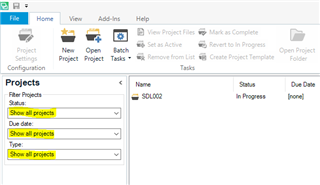
It's possible you've inadvertently changed any of the projects filters I've highlighted to a different item on their dropdown menu, for example:
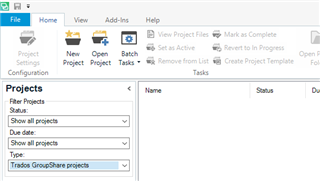
If you're not working with a GroupShare project, your project would disappear from the list if you set the above Type filter.
If that's not it, the following may be useful:
If you haven't changed the place Studio saves your projects then your project will be here:
C:\Users\UserName\Documents\Studio 2019\Projects
You can navigate to it from within Studio, or via Windows Explorer.
Either way, click on the .sdlprof file and it will open the project in Studio:
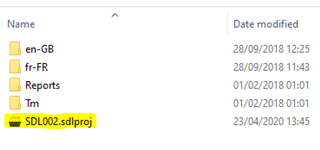
Let us know if one of these possible solutions applied for you.
If not, we can look further into it...
All the best,
Ali

First of all, open Studio to the Projects View and check the following:
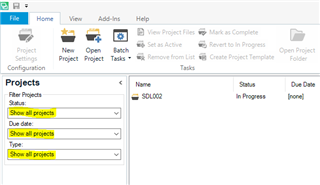
It's possible you've inadvertently changed any of the projects filters I've highlighted to a different item on their dropdown menu, for example:
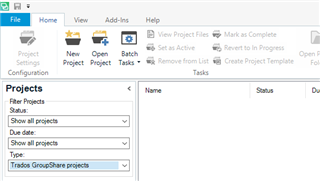
If you're not working with a GroupShare project, your project would disappear from the list if you set the above Type filter.
If that's not it, the following may be useful:
If you haven't changed the place Studio saves your projects then your project will be here:
C:\Users\UserName\Documents\Studio 2019\Projects
You can navigate to it from within Studio, or via Windows Explorer.
Either way, click on the .sdlprof file and it will open the project in Studio:
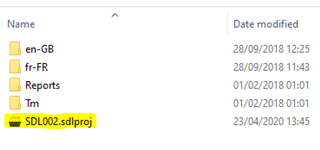
Let us know if one of these possible solutions applied for you.
If not, we can look further into it...
All the best,
Ali

Hi Alison
Thank you for your repli, see what I get:
Hi Alison
Thank you for your answer.
I don’t work with shared groups as I am the only person working with SDL.
I got a projects.xml and a projects.xm.0.bak file at this place but no xxx.sdlproj file. :-(
The DropFiles is empty, in the Samples are some current files.
best regards,
Judith
If you haven't changed the place where you save your projects to on your PC system, there is one thing I'm wondering.
Are SDL Trados Studio and MultiTerm added to your virus protection exceptions list? Some programs call this the 'whitelist'. Do you know how to do this? If you have both antivirus and firewall you may need to add the programs to both. Ask if you don't know how...
Another thing to check... has the project somehow been deleted to your Recycle bin?
This can happen in the process of some backups if they fail. The presence of a projects.xm.0.bak file is making me wonder this.
Do you know how to access your 'Recycle bin'? It's usually accessible from your Windows desktop and looks like this if it's empty:
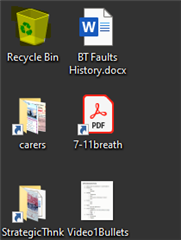
Or like this if there's something in it:
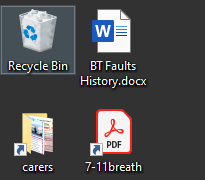
If you double-click on it, a list will appear of what is in there.
If the project is in there, right-click on it and select 'Restore' from the dropdown menu (or the equivalent if your system is not English setup).
Right, I think I've given you enough stuff there so will wait to see if any of it helps!
All the best,
Ali
