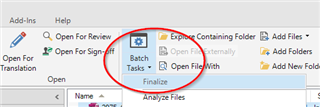The thing is that original files PDF, Word, when downloaded or created on my laptop are fine. Can open them, amend etc.
As soon as I open them in Trados, translate and save as in my documents, are unable to open. Listed files in my documents have unknown icon and the format looks strange too. You can see three formats of the same document: cancel culture for example. The first on the list with word ikon is fine, but the next two are not and the second in the row has unknown icon, which is visible in each of my translated documents. Looks like the formats were changed by some action.
Is is advisable and save in this case to uninstall Trados with everything (I guess my documents will not disappear) and install back again downloading from my SDL account and activate with activation code? Can anyone help me please.
When open Word the message says:
This file contains custom XML elements which are no longer supported by Word. If you save this file this custom XML elements will be removed permanently.
When open PDF the message says:
Adobe Acrobat Reader could not open this file "file.docx_en-GB_pl_PL.sdlxliff because it is either not supported file type or the file has been damaged (for example the file was sent as an attachment or wasnt correctly decoded)
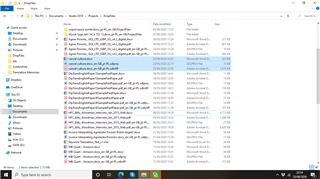
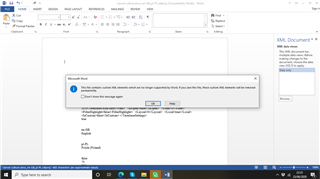
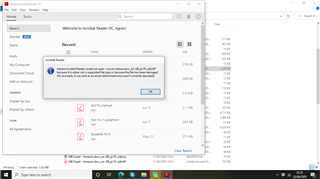
Generated Image Alt-Text
[edited by: Trados AI at 9:36 PM (GMT 0) on 28 Feb 2024]


 Translate
Translate