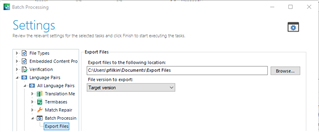Hi Guys,
I was requested to make clean files from a project. How do I generate these files on Trados? A link to detailed instructions with pictures would be great. I found some instructions online, but they were very old and I couldn't find the options or buttons they were talking about. I'm using the 2017 version. Thanks!
Best,
Joel

 Translate
Translate