I am having trouble creating a new project using Studio 2019.
I go through all of the steps with the project wizard and am able to save all of the files associated with the project except for the actual project file itself ---the *.sdlproj file.
I get some sort of error message at the very end of project creation indicating that the project file cannot be saved (without explanation or troubleshooting work-around suggestions, or settings correction/check suggestions, of course)
All of the other folders associated with the project have been created and are listed in the project folder the project wizard created:
en-US,
ja-JP,
Reports,
Tm
[No project file to open where it should be here at the bottom of the list]
Is this a conflict with my MS OneDrive or some other issue?
I cannot get to work if I cannot setup a project. I had a similar problem earlier this month and I avoided it by just adding files from a new project into another existing project just to get things working.
I really thought users were supposed to be able to create projects simply with ease.
I would appreciate any help.
Thank you.
Joseph
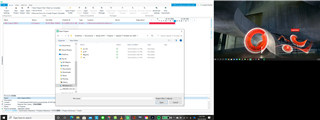
Generated Image Alt-Text
[edited by: Trados AI at 11:12 PM (GMT 0) on 28 Feb 2024]


 Translate
Translate



