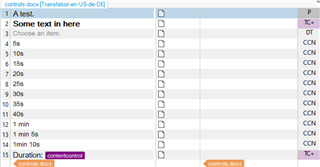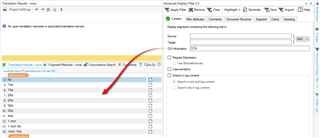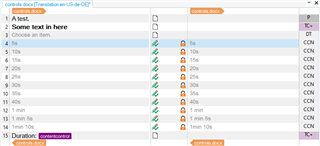Hello everyone!
I need your help to fix my issue with a Word document. I need to translate a table, but only the part inside it, not the title. So, I hide all the document and display only the part I need to translate. For a reason that I don't understand, the Duration list is included in the Source text to translate in Studio, even when it's hidden. I've tried to apply a specific style and configure it to not be translated in the File type of the project settings and Options of Studio. It's still there when I import the file.
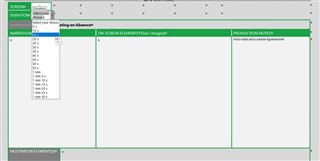
What can I do?
Generated Image Alt-Text
[edited by: Trados AI at 12:07 AM (GMT 0) on 29 Feb 2024]


 Translate
Translate