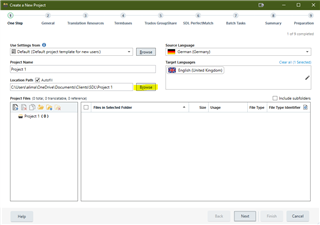I can't find a way to change it back. I have tried to change in project settings (setting up a new projects folder, because it needs to be empty), but the next project just goes back to the previous sub folder. Does anyone know how I can bring back the old folder as default target folder? Thanks! Brenda
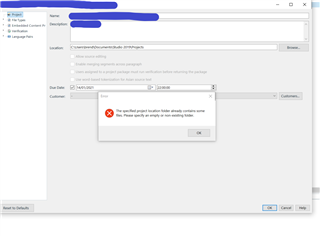
Generated Image Alt-Text
[edited by: Trados AI at 12:37 AM (GMT 0) on 29 Feb 2024]


 Translate
Translate