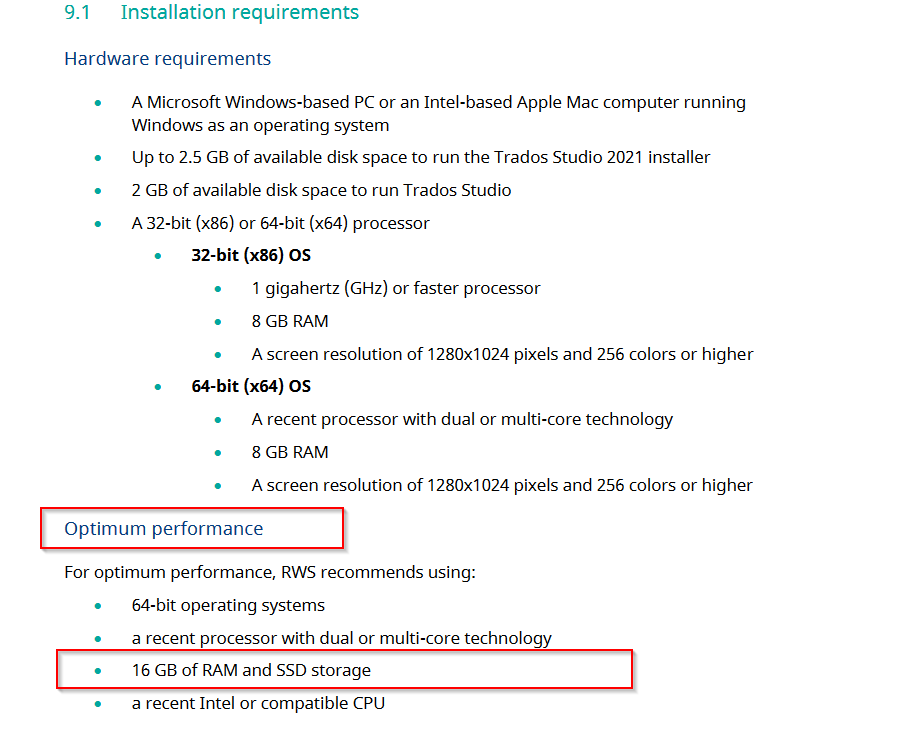Studio 2021, Windows 10, new PC, 8MB RAM etc.
Studio 2021, Windows 10, new PC, 8MB RAM etc.
Hello John Porter,
It would be helpful if you could let us know when this is happening?
Are there any errors prior to crashing?
Perhaps if you could provide the Windows logs (Event Viewer), this would be helpful as these might show what is causing the problem.
It might be helpful if you could tell us where you have your resources saved- Local or in the cloud.
The more information you can provide, the better,
Also, its worth making sure that Windows and Drivers etc are all to to date (new PC's are often not properly updated)
Parts 1&2
Oana Nagy | Developer Experience | QA Engineer | RWS Group
Hi Steven,
Thanks for your reply. There are no error messages beforehand - it just crashes. Occasionally, I should say, i.e. once or twice a day, not persistently and repeatedly, like somebody else's post here. All the Windows software is up-to-date.
Here is the log for the event.
Thanks for any advice.
You probably have more than 8MB RAM, or you are posting from the 1990s... If you have 8GB RAM, you might encounter memory problems which can result in program crashes. Minimum RAM for Studio 2021 is 16 MB.
Daniel
Hi Daniel Hug ,
In the installation guide (docs.rws.com/.../sdl-trados-studio-installation-guide) i found the RAM requirements with 8 GB. Where did you found the RAM requirements with 16 GB?
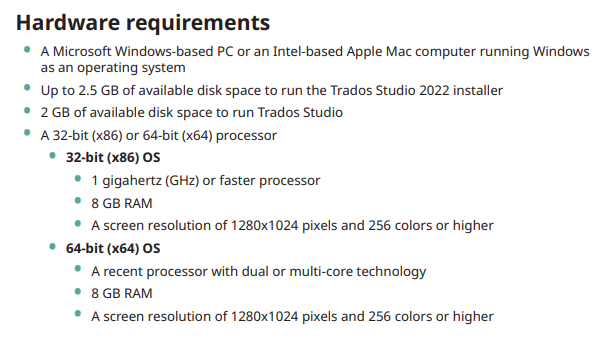
BR
Anton

For anyone experiencing speed problems or crashes in Trados...
I keep several functions that I rarely use turned OFF, which for me always prevents Trados Studio being slow or crashing. Even if you have no speed or stability problems normally, they can still happen occasionally with a big/old/complex project. Here's what works for me:
1) Go to File > Options > Editor > Automation then UNtick 'Enable LookAhead' under 'Translation Memory' and UNtick 'Enable verification of segment' under 'After Confirming Segments Manually'
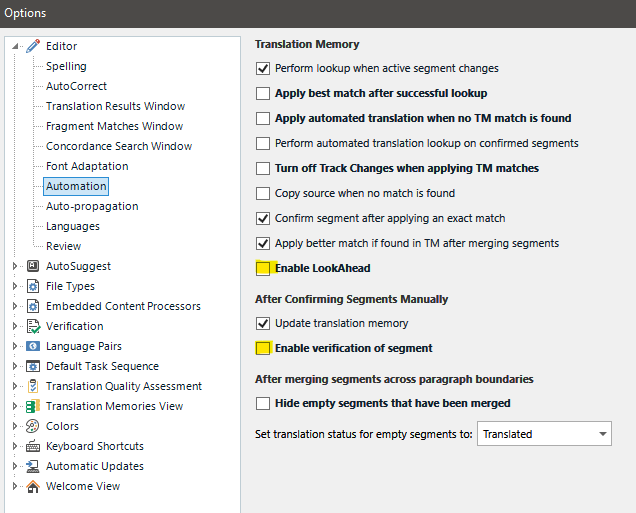
Both these options should help speed things up. You can then verify the file after you've finished working on it all in one go via the Review tab > Verify or by clicking F8.
Then, in the Project Settings (or via File>Options if you create your own projects from scratch or work via Translate Single File), turn OFF upLift Match Repair:
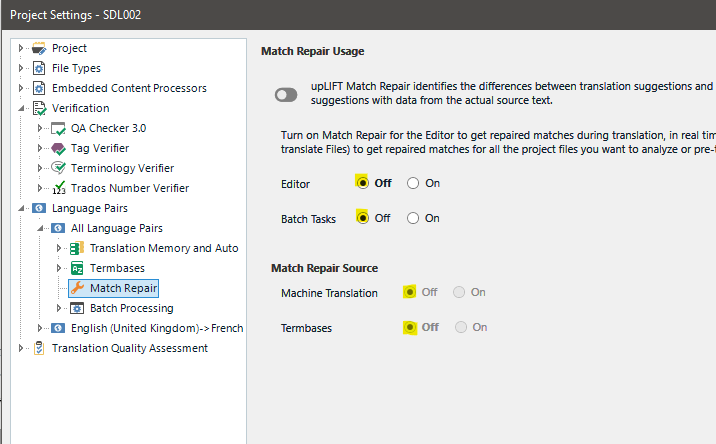
Turning this setting OFF in each project I receive helps stabilise files that for some reason cause Studio to crash. I am sure it helps with speed too.
If you want to know what any setting means under File > Options or under Project Settings, click the Help button bottom right of the settings window:
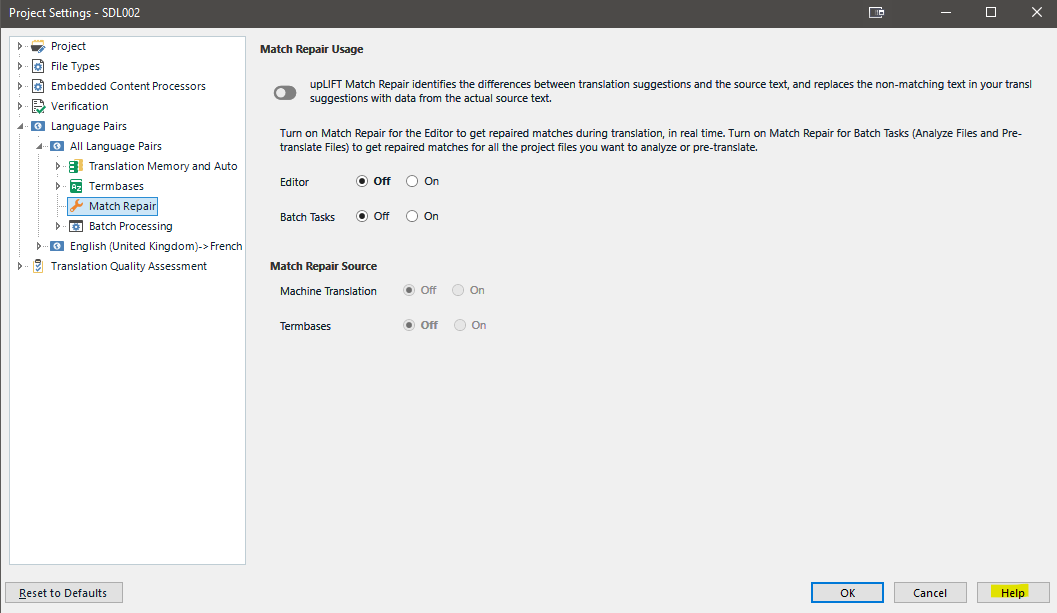
If the above isn't enough, I also keep Fragment Matching turned off, here:
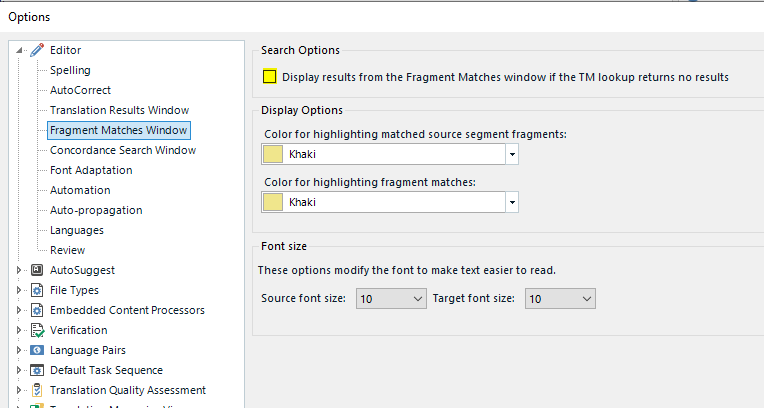
As most of my work is proofreading in Review mode, I don't need fragment matching turned on. I even have the Fragment Matches window closed in the Editor view.
I always have them all turned off until I need them, and Studio works well for me...
I hope this helps,
All the best,
Ali

I experienced frequent crashes with 8GB RAM, which resolved when I added some RAM (now it's 12 or 16).