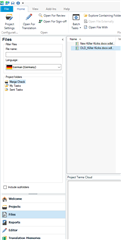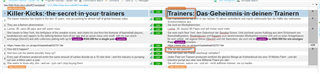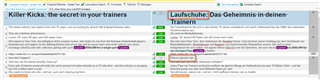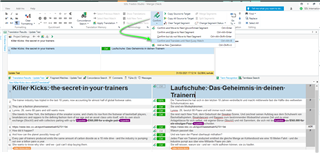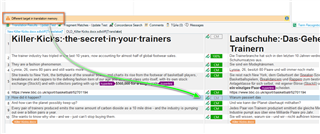I have two .xlf translation files: source-language="en" target-language="fr"
The source language is identical in both, but the target language in one has many updated segments. I need to merge the two .xlf files because the one with the updated French segments is based upon an older source file.
Does SDL Trados Studio offer a way to merge the two .xlf files and remove the replaced French segments?
Thank you

 Translate
Translate