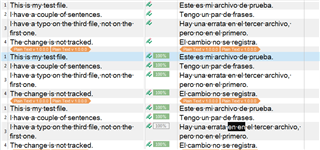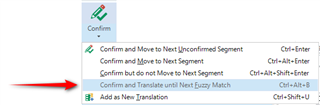Hi all!
I am proofreading 6 files opened in batch for review with Track Changes on. There is one sentence that is repeated in 4 of them. The first sentence is correct on the first file, but there's a typo on the third.
This is what happens... If I confirm the sentence in the first file, it auto-propagates to the others, including the one with the typo, but that the removal of the typo is not tracked on the third file.
Here's the typo before confirming:
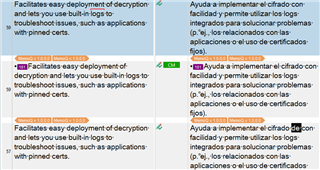
Here's after confirming:
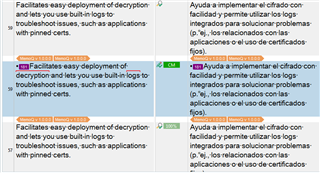
This is the track change I should expect to appear:
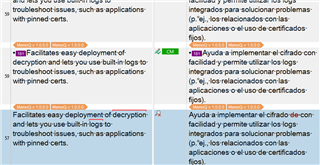
If an edit were needed on the first file, that change would auto propagate to the rest of them, and that's great. However, in this case, the change done remains hidden even though a typo has been corrected. I need those changes visible, even the one done in the 3rd file, because on a later round I filter the segments with tracked changes and make sure that they have been implemented correctly in the final PDFs. The way it is right now, that segment would be left out of the filter and the typo might end up unnoticed in the PDF.
So, is there a way to avoid this? By the way, I've tried this in Studio 2017 and 2021 SR1 - 16.1.4.4184 with the same results.
Thank you in advanced!!
Sonia Martos
Generated Image Alt-Text
[edited by: Trados AI at 2:16 AM (GMT 0) on 29 Feb 2024]


 Translate
Translate