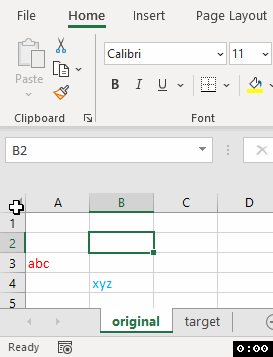Hello everyone!
I have a quarterly translation project that includes a couple of big Excel spreadsheets with multiple sheets where only certain parts of each sheet need to be translated. In the past, we have tried to prepare said file for translation by hiding full columns and rows that have non-translatable content before adding it to Studio (where we exclude in the project settings the hidden content). However, there are certain cases in which we are not able to hide a full column/row because at some point in said column/row there is a cell(s) that needs to be translated, and thus if we hide the full column/row it would not get translated.
There is another way to "block cells/content" in Excel and that is to "lock" certain cells/sheets. However, when we add these spreadsheets to Studio for them to be translated, we can't seem to find a way to customize the settings so that Studio will exclude "locked cells".
Is there any way to exclude these locked excel cells in Studio o is it just simply not an option? Is there another way to exclude certain cells that we've been missing?
Thank you very much in advance for your help.

 Translate
Translate
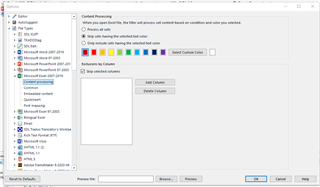

 tool and apply the formatting to the whole sheet at once:
tool and apply the formatting to the whole sheet at once: