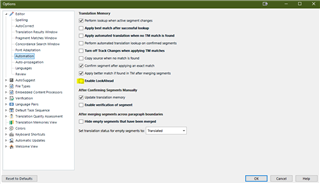This is some high-level "complaining" but it's slowing me down so I'm trying to understand. I am using the latest version of Studio 2021 (SR1 16.1.8.4404)
I use hotkeys to often move from the editor window to the translation results window (or concordance, they are tabbed in the same window on top; it's a conventional setup) to copy text or run searches. Whenever the mouse pointer is moved to the TR window and clicked, even without hotkeys, I get the "grinding wheel" that the program is doing something - always. The same when I click back into the editor window (active row). The grinding only takes place for a couple seconds each time, but a couple seconds is a lot when you do it so often.
I for the life of me can't figure out what the program needs to be looking up here, i.e. the reason for the grind.
Questions:
Is this happening to everyone?
Is there a feature that causes this that can be turned off?
Thanks for any information that can help me!

 Translate
Translate