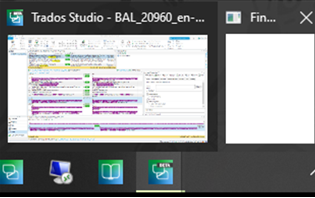Hi everyone,
I'm currently using the latest version of Studio 2021 and a while back the Find and the Replace functionalities stopped working. A window opens but it remains blank in the background. Very strange...
Revising and editing documents can be a nightmare without these functionalities. Can anyone help me out?
Thanks!
Best,
Theo

 Translate
Translate