Hello
I need to translate a .csv file from German into Italian.
The relevant colums are B (Source text) and C (Target text). I have no idea, how to prepare the translation project in Trados in order to translate it.
Can someone help me out? Thank you.
Here a screenshot of the original document:
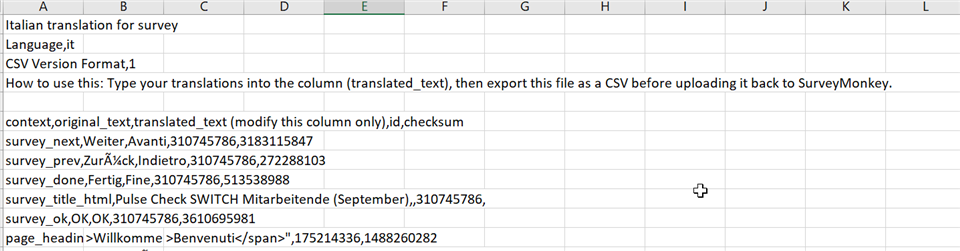
Generated Image Alt-Text
[edited by: Trados AI at 10:31 AM (GMT 0) on 29 Feb 2024]


 Translate
Translate








