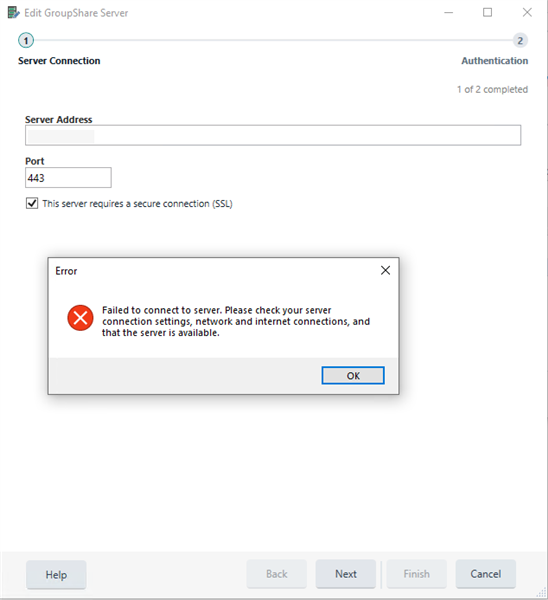Hi,
Since I updated to the latest service release, I have been unable to connect to the agency TM Server I usually work with.
When I brought this up with the agency, they just told me to uninstall the update and use Studio 2017, which I refuse to do as I invested in 2021 and I want to continue to be able to use it.
They are having the same problem with a number of freelancers. Could you please advise me what to do? Do you need to know the name of the agency and perhaps liaise with their IT department so they can update to a version that is compatible with their freelancers?
Please let me know
Thank you
Anne Prestwich
Typo.
[edited by: Paul at 10:07 PM (GMT 0) on 10 Dec 2021]


 Translate
Translate