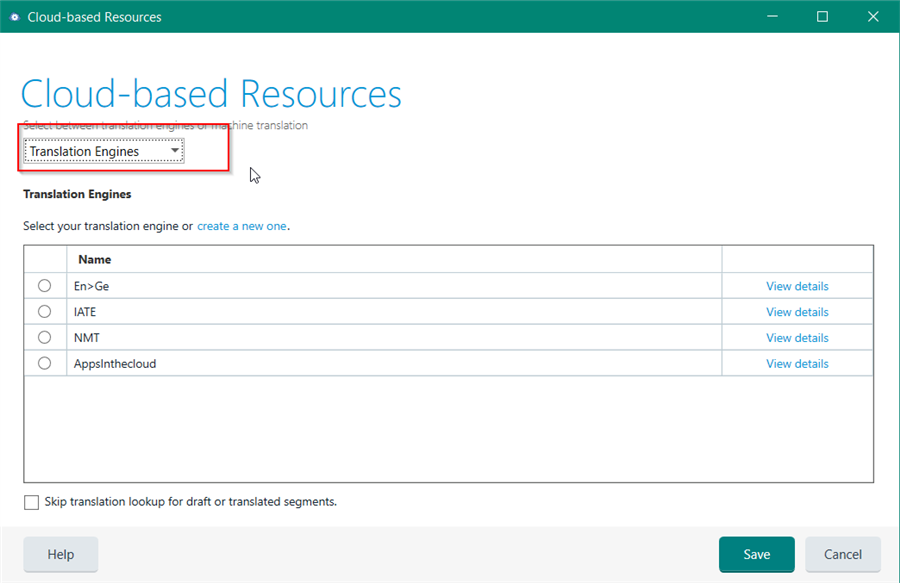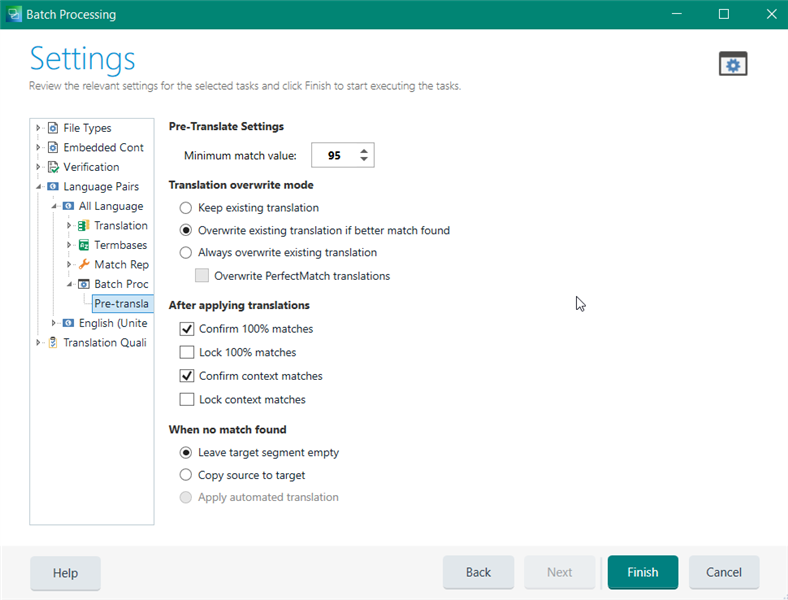I need help to create a return package. From my client I held a translation package that I opened into the studio. Since I work in several places, I uploaded the project to the cloud. Now I am done with the translation and can't find a way to create a return package. Have I done something wrong? How should I proceed?
Thanks for a quick answer


 Translate
Translate