Hi, in my xliff file all segments, although not yet translated have unintentionally been changed into "confirmed". How can I undo this? I work with Trados Studio 21. Thanks, Rudolf

Hi, in my xliff file all segments, although not yet translated have unintentionally been changed into "confirmed". How can I undo this? I work with Trados Studio 21. Thanks, Rudolf

Unless you can undo it by using Ctrl+Z (which I presume you've tried) it is easy to sort this.
Scroll right up to the top of your Editor window, till you can see the name and address of the file at the top of your sdlxliff.
At the top left corner, there's a rectangle right above your segment numbers, highlighted in yellow here:
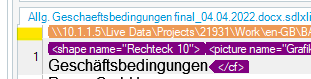
Left-click on that rectangle and the whole of your file will be highlighted pale yellow, i.e. all the segments.
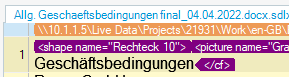
Right-click on that rectangle (or on one of the segment numbers) and select 'Change Segment Status'
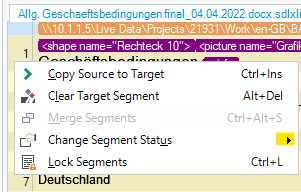
A dropdown menu appears and you can select the status you wish to return all your segments to:
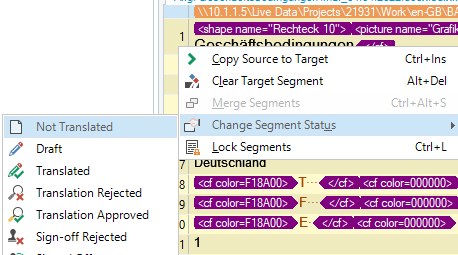
(The above images were taken from Studio 2022 Beta as it was faster than opening Studio 2021, if they look different to your screen)
Hope this helps!
Ali

Unless you can undo it by using Ctrl+Z (which I presume you've tried) it is easy to sort this.
Scroll right up to the top of your Editor window, till you can see the name and address of the file at the top of your sdlxliff.
At the top left corner, there's a rectangle right above your segment numbers, highlighted in yellow here:
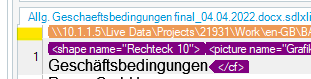
Left-click on that rectangle and the whole of your file will be highlighted pale yellow, i.e. all the segments.
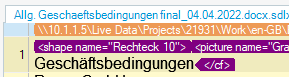
Right-click on that rectangle (or on one of the segment numbers) and select 'Change Segment Status'
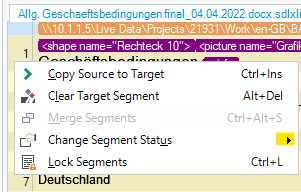
A dropdown menu appears and you can select the status you wish to return all your segments to:
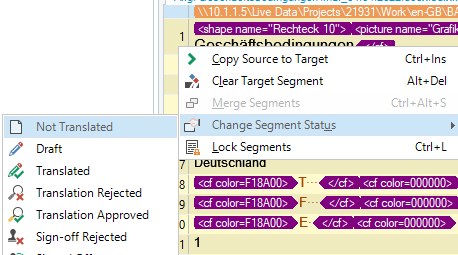
(The above images were taken from Studio 2022 Beta as it was faster than opening Studio 2021, if they look different to your screen)
Hope this helps!
Ali

YES! It worked (although it was quite a hard job for the computer to change 13000 segments). Thanks a lot, Rudolf

manual steps are for total segment count less than 50 or so.
In your case, you'd better find another style, Full/semi automatic procedure
Check this out.

I'm glad that the scenario was simple enough for my suggestions to work.
All the best,
Ali
