Hello fellow translators,
I have translated a pptx file in Studio from French to Dutch via "Translate Single Document".
Once the translation completed in Studio, I generate the target pptx file via "Save Target As".
All goes well until I want to open the target pptx file.
En error message appears:
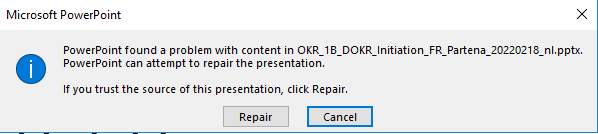
As suggested I click the Repair button, the pptx opens but many slides are empty. the translated text does not appear.
Me and my colleagues experience this problem very often. We then complete the empty slides manually but that's not a very efficient solution, especially for larger documents.
We are working with Trados Studio 2019 SR1.
Anyone got an idea?
Thank you in advance!
Philippe
Generated Image Alt-Text
[edited by: Trados AI at 6:31 AM (GMT 0) on 29 Feb 2024]


 Translate
Translate

