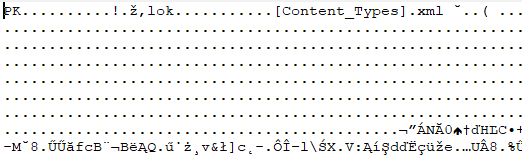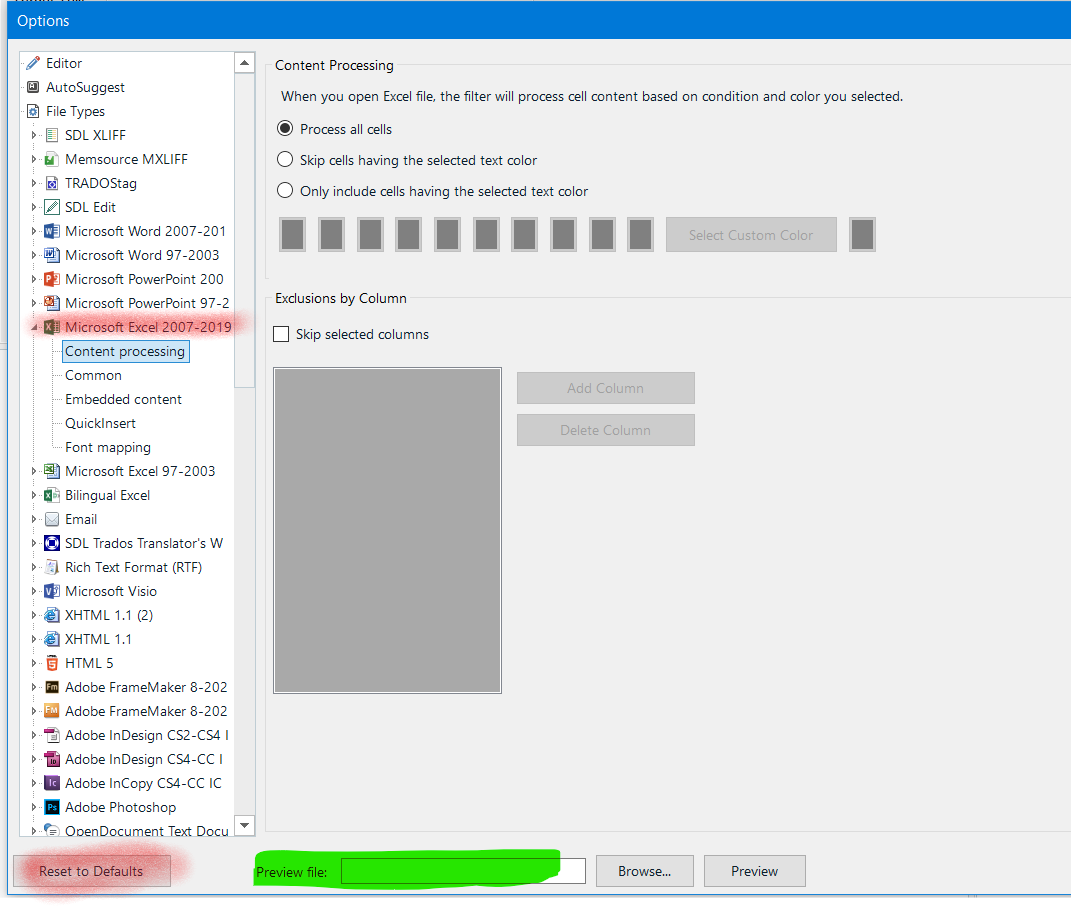In the column Words: 0, in Files Satus: Unspecified; size: 131KB; Usage: Translatable; File type identifier: SpreadsheetML v.1
I use Microsoft Office 2016, and the file type Microsoft Excel 2007-2019 is checked in the Project settings.
Thanks for your help!


 Translate
Translate