Hello!
I need help on one of my projects
The agency gave me a Word file that contained 300+ pages, which had (as you see below) ID, Type, Source, and Translation columns with occasional Slide summaries with preview images.
They want me to work directly on the Word file and insert the translation in every single segment, but I find it too tedious and need the help of Trados.
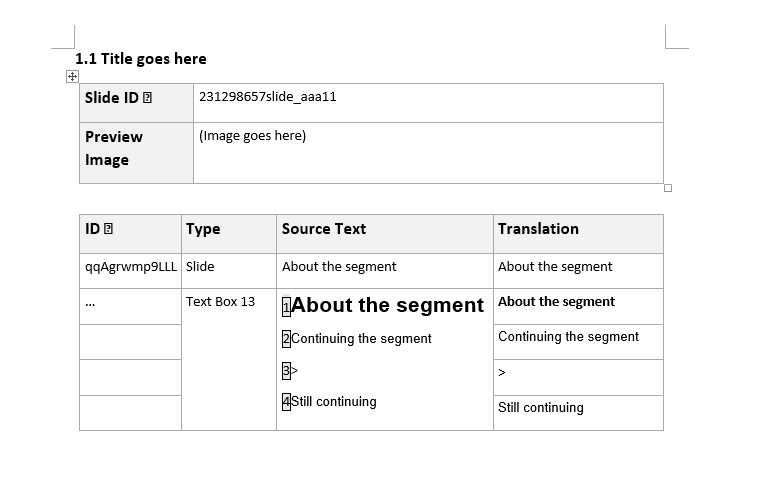
However, upon importing it, Trados returns "Sequence contains no element" error:
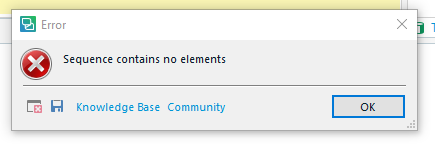
Which was not much of a surprise because the file structure looked a bit unusual.
So, my question is how can I properly prepare the file for Trados?
Neither the agency nor their client can offer me any help on this.
Any reply will be much appreciated.
Thanks in advance.
Generated Image Alt-Text
[edited by: Trados AI at 6:58 AM (GMT 0) on 29 Feb 2024]


 Translate
Translate


