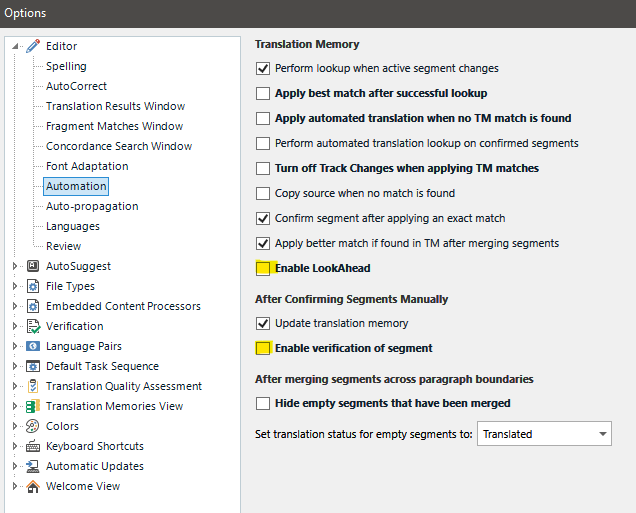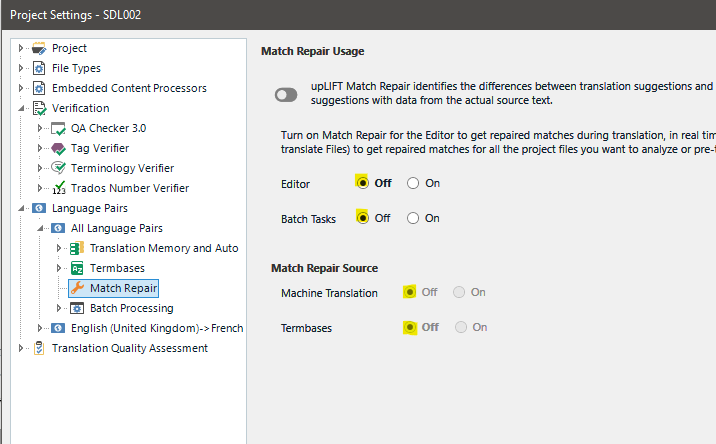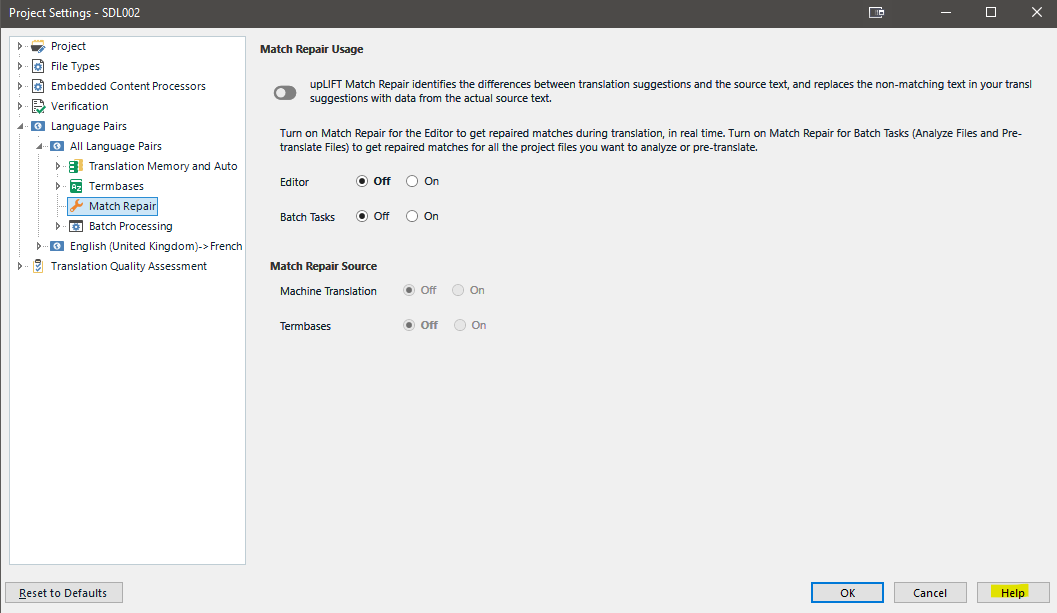I am working on a project with 100+ small files, and this dreaded error message appears far to often when I confirm a translated segment. Trados closes immediately, even before the error message appears.
In the first place, I don't see why Trados should need to close -- why could in not be satisfied with refusing to store the segment translation?
In the second place, it is impossible to find out what could be the cause of the problem (not least because the problematic segment does not show until I open Trados and the offending file once again). So I need help.
I should add that I tried the method suggested by Paul in a discussion of this problem, namely to open the document for translation as a single file. And that worked. But with so many files, it is not a viable option.


 Translate
Translate