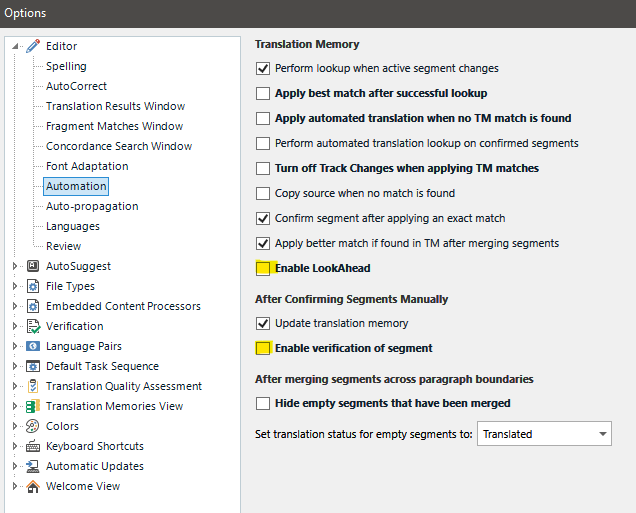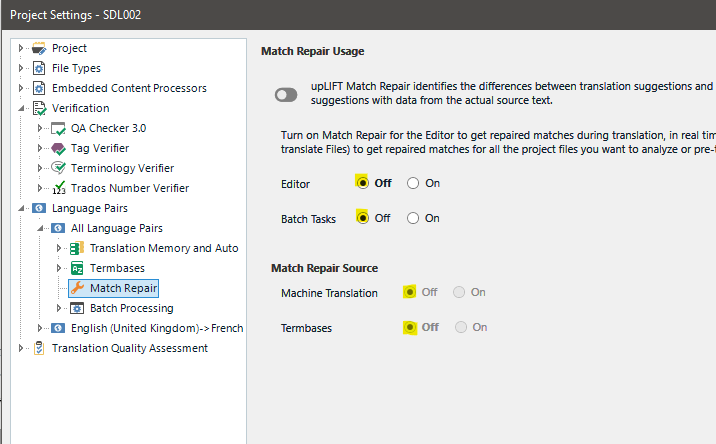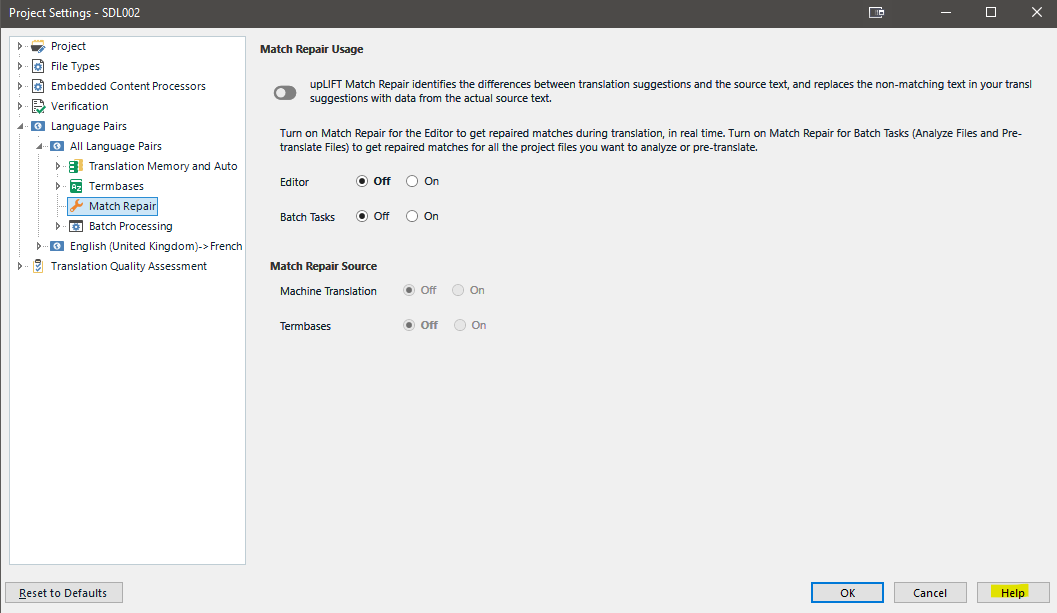Hi everybody
Since I installed SDL Trados 2022 on my PC a few weeks ago, the application regularly crashes without any reason. More often when I just confirm a segment, but not only. Does anybody experience the same problem? What can I do to avoid this?
NB : I translate using Dragon NaturallySpeaking
Thanks.
Bruno


 Translate
Translate