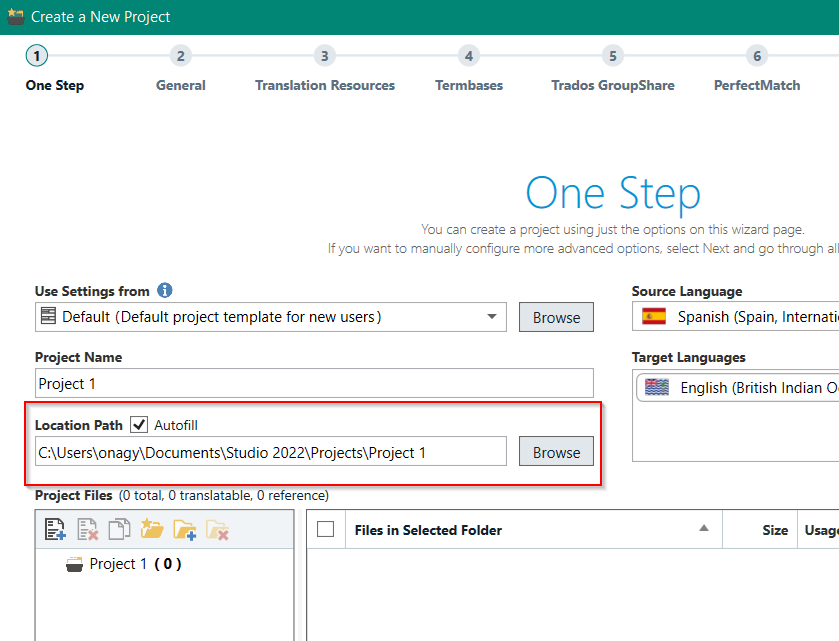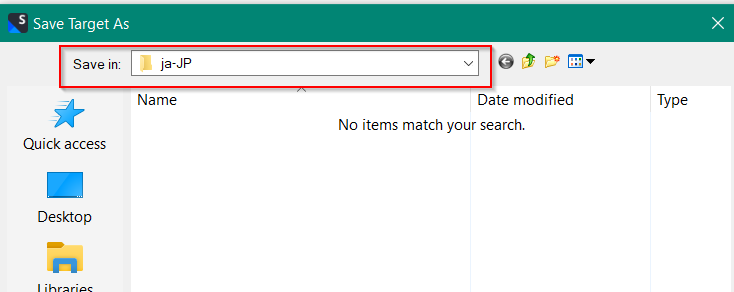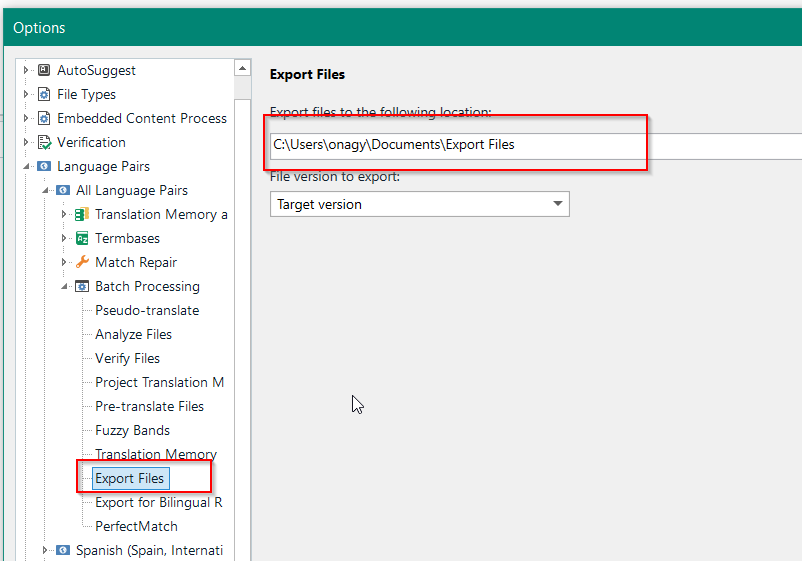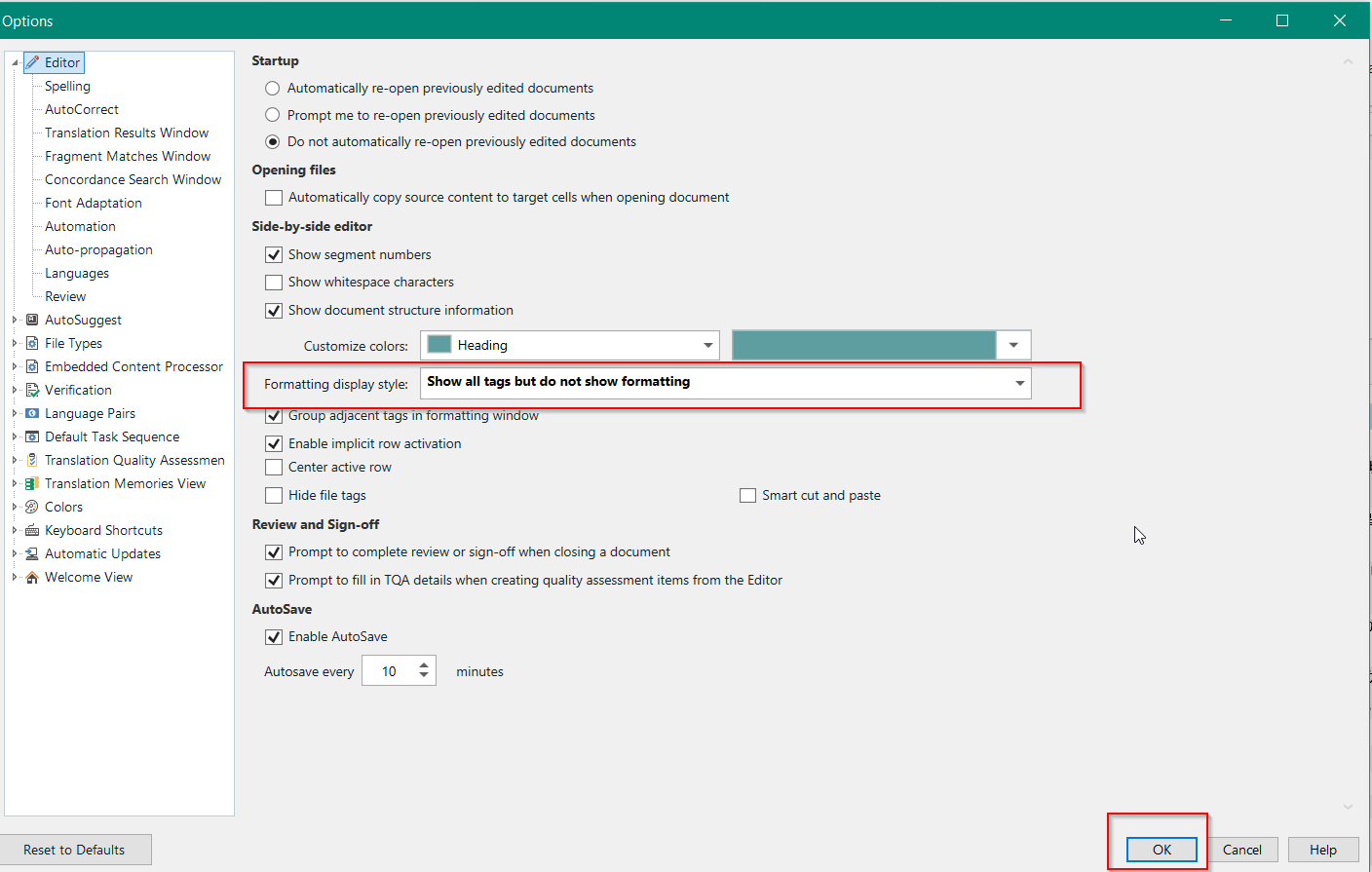Hi,
just installed TR2022 and I am overall happy. Auto-assembling is very good.
But at least 2 very annoying issues right from the start:
1. a. Default working folders: during setup I was not asked where to I want to have my projects, TM's etc. It defaults to My documents.. and that is not my working folder. A quick look into settings did not help. for sure it MUST be somewhere.
b. Same occurs when finishing a translation, the Finalize has not any options for where I want it saved. For sure I will find it but...
2. BOLD. If the original text has something in bold, In edit the source I cannot change it, and I cannot change my translated word in the translation window, the Ctrl-B and the Bold icon do nothing.
Note: i am a legal translator, I convert PDFs into word and translate them. Sometimes a bold word stays unnoticed but 1. I don't want to save bolded segments per se, and 2. I want to change them as I like... ;)
Editing source and changing bold was the easiest thing in the world in Deja Vu X3...
Changed to a question.
[edited by: Paul at 10:30 AM (GMT 1) on 6 Jul 2022]


 Translate
Translate