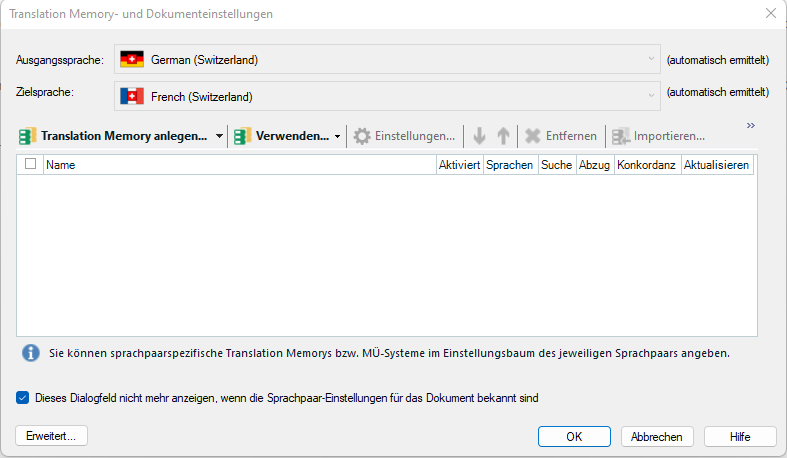Hi! I was wondering if anybody else has had this issue & solved it or if someone has a solution for me.
I was using Trados Studio 2017 until early June 2022 when I upgraded to the 2022 suite (Trados Studio 2022 Freelance - 17.0.0.11594) and simultaneously deleted the 2017 suite from my laptop (the same laptop I’ve had before, on Windows 10 OS). Ever since the upgrade however, I haven’t been able to open Trados files (sdlxliff, sdlproj, sdlppx, sdltm, etc.) via double-click. I can only open them from within the Trados Studio program. The first thing I did was right-click on one of the Trados files in my Windows Explorer and go to „Open with …“ and select „SDLTradosStudio.exe“ from my programs folder. However now, whenever I double-click that file type, my laptop only opens the program Trados Studio instead of the file itself.
Can anybody help me figure out what I need to do in order to be able to open Trados files by double-clicking on them? That would be so much more efficient.
Thank you in advance!
Anita


 Translate
Translate