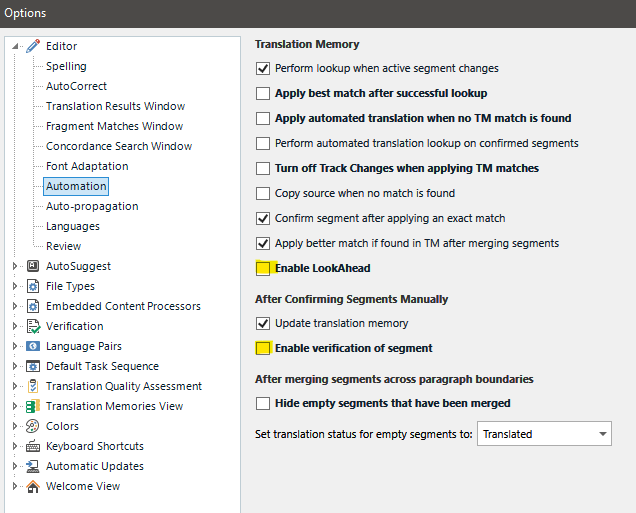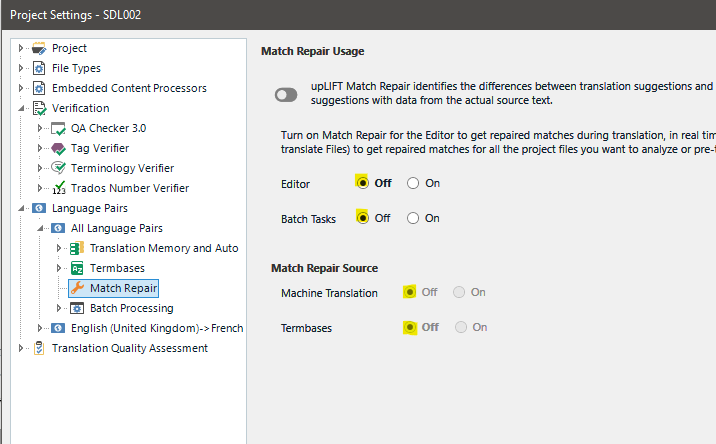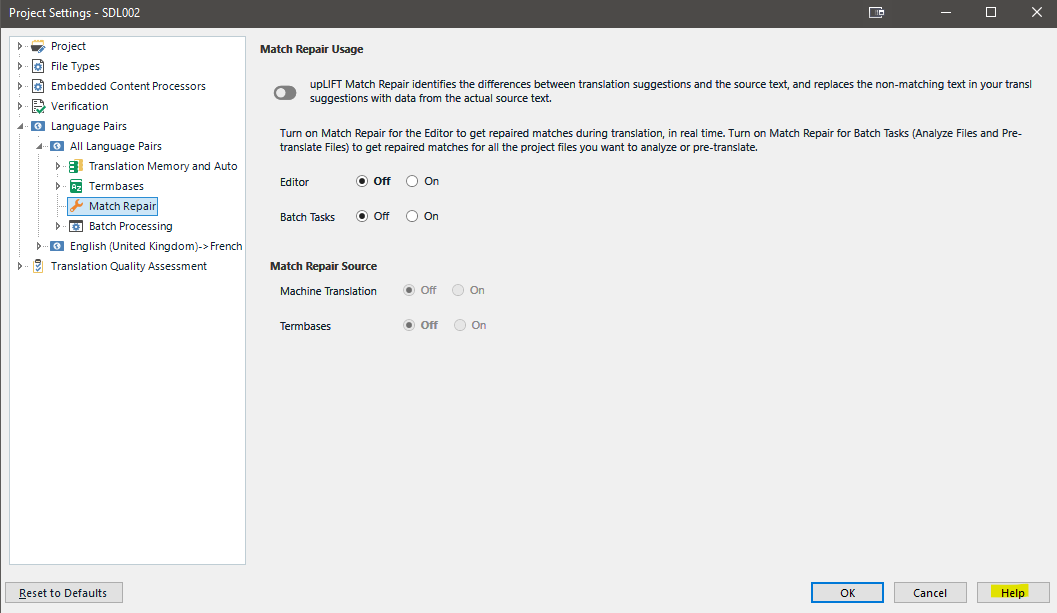Dear All
I have the impression that Trados slowsdown gradually when working continuously for a long time. I work with quite big project of about 200 files that I cannot load at once. So, once 1 is finished, I open the following one. Anbd then, gradually, it seems that further files needs longer time to load or to pretranslate.
Is it a indows problem or a Trados problem ? And how to solve it ?
Thks
Arnaud


 Translate
Translate