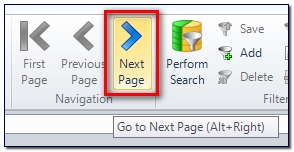So I tried reading the documentation provided with Studio and I've tried asking people on-line and the only answer I get is always the same: if you want your TM to update itself automatically, you just go to Project Settings > Language Pairs > All Language Pairs > Translation Memory and Automated Translation and you tick the box marked "Update". But every time I go to check my TM I notice that it hasn't added a single new Translation Unit in over a month. I've even tried using Batch Tasks to manually update the Main Translation Memories and the Project Translation Memories. Nothing, it just won't add a single thing to my TM and now I'm afraid that if there's some problem with my computer or if I eventually need to move my files somewhere else, then all of the work I've put into my TM won't be there anymore.
Am I doing something wrong or is there some issue with my software? I'm using SDL Trados Studio 2014 Freelance on Windows 7 Home (64 bits).
Thank you for your assistance,
Daniel

 Translate
Translate