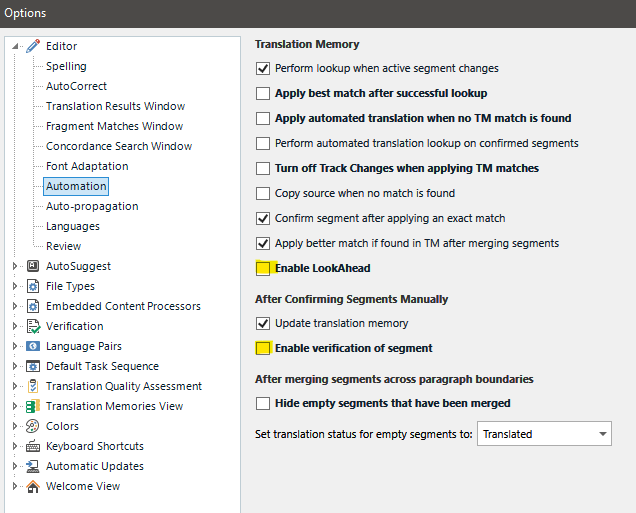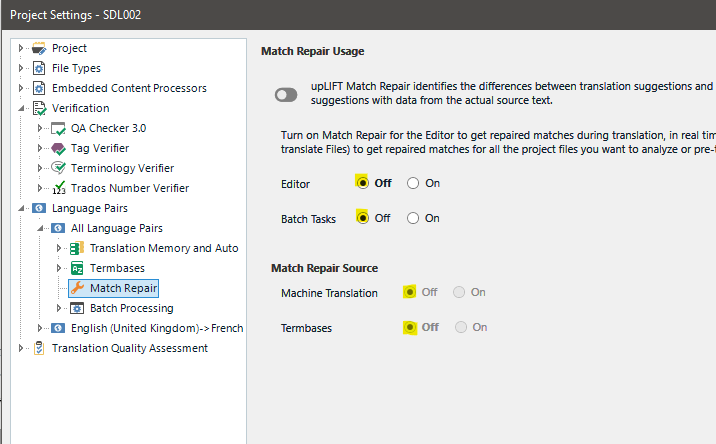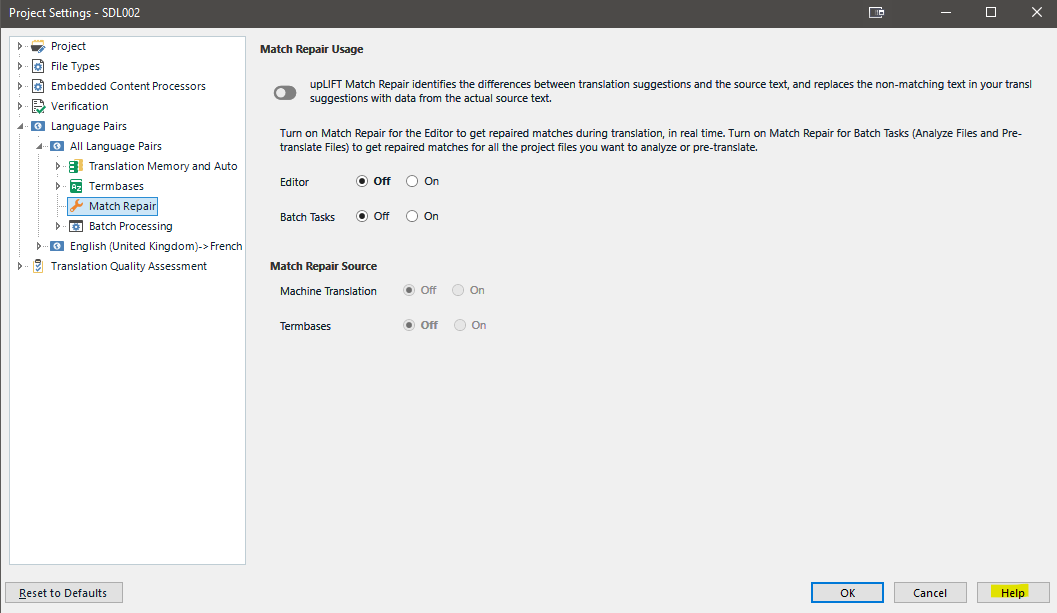I recently Installed Trados Studio 2021 on a brand new Windows 11 virtual machine, which I run on an M2 MacBook Air (512 Gb storage + 16 Gb RAM) with Parallels. Trados Studio is not snappy at all, and crashes every couple of hours without displaying any error message (it just disappear from my screen). I only use Windows to run Trados Studio, which means that I haven't installed anything else on my virtual machine. I have never considered Trados Studio to be super stable, but I was not expecting to experience this on a brand new setup. What could I do to remedy the situation?


 Translate
Translate