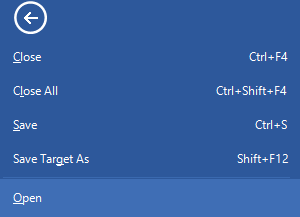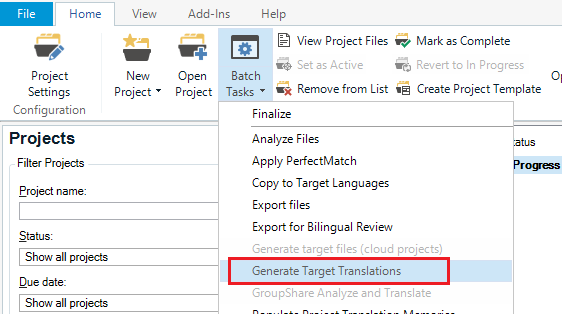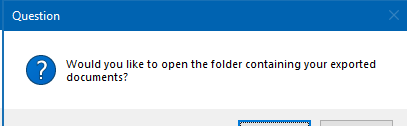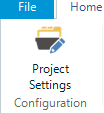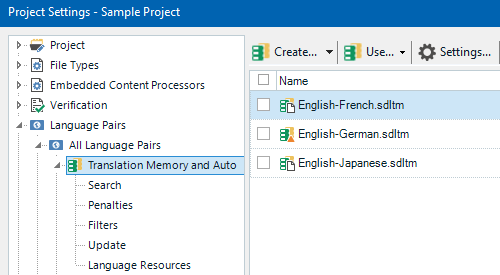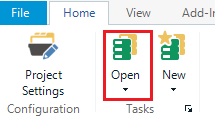Hello,
I'm working on an excel file with 2 rows source language and target language and this morning everything was fine but now when I click on" save as....." the translated segments are no longer saved, actually all the other translated segment have DISAPPEARED!!
Now the excel file shows only the row with source language not the target language although all segments are on the Editor screen. Also, when checking the TM there is no folder containing the segments translated...
Any idea what's going on?


 Translate
Translate