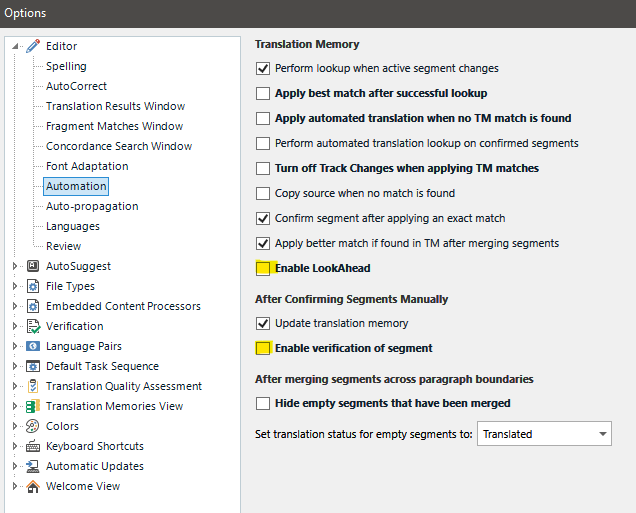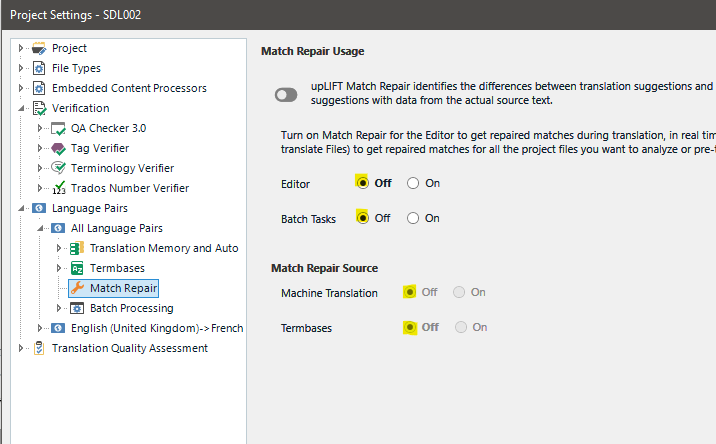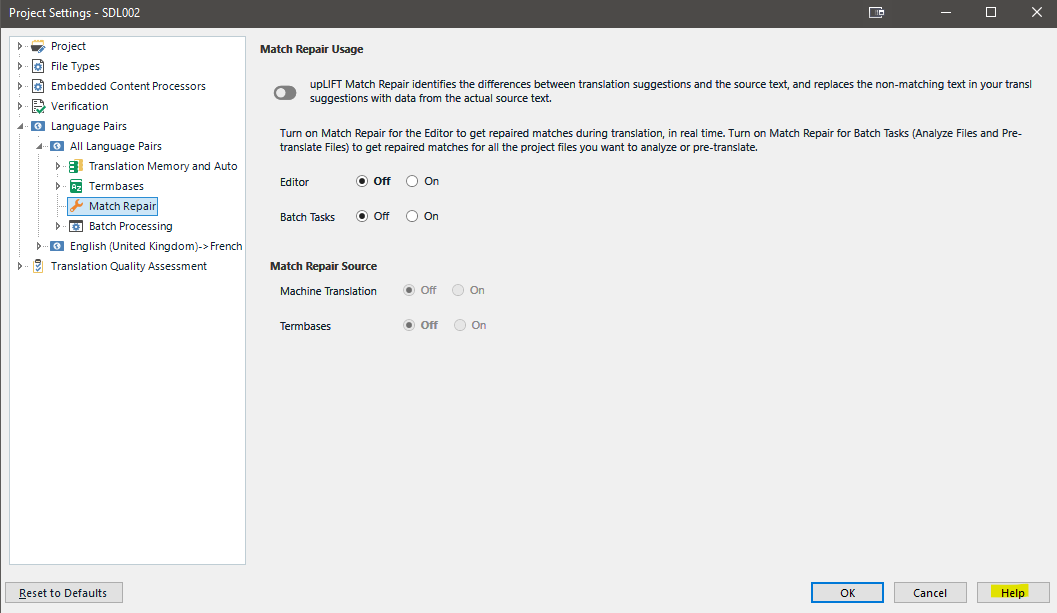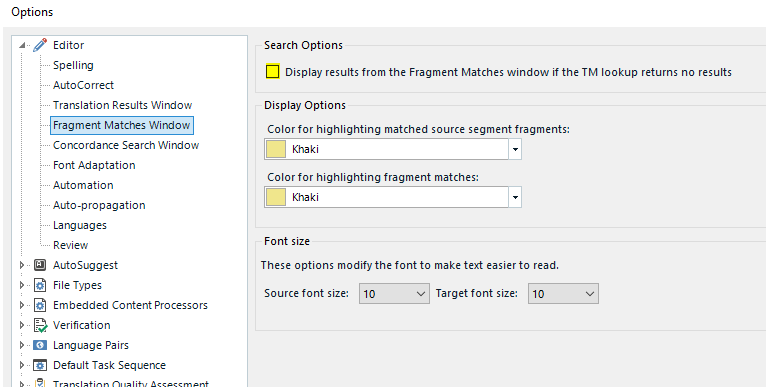I've been facing difficulty to work with my own TM.
Trados takes too long to search this specific TM. How can I solve this problem?
Trados Studio 2021 SR2 - 16.2.12.9338
Thanks for any thoughts on how I can expedite things.
best regards,
Vânia de Mathia Campanhão


 Translate
Translate