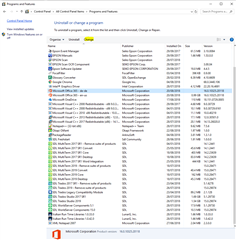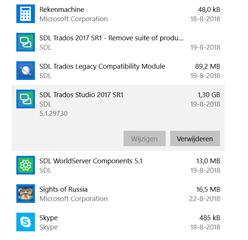Hi,
I am getting an error message (Object reference not set to an instance of an object) when trying to generate a target translation in Studio 2014.
I have already tried some of the solutions mentioned in the forum but none worked...
Any ideas?
Here is what I have tried already…..
If Studio starts, but shows the error message Object reference not set to an instance of an object when you switch between different dialogs and views:
- Open Studio.
- Activate the view where the error occurs (for example the Editor view).
- Click View > Reset Window Layout.
- Click OK to confirm resetting the window layout.
If the error message still appears after following the steps above, follow the instructions under Solution 2 below.
Solution 2
-
Rename the setting files and run a repair installation
- Close all SDL applications.
- Go to the following folder:
- SDL Trados Studio 2011
- Windows XP: C:\Documents and Settings\[USER_NAME]\Application Data\SDL\SDL Trados Studio\10.0.0.0
- Windows Vista/7/8: C:\Users\[USER_NAME]\AppData\Roaming\SDL\SDL Trados Studio\10.0.0.0
- SDL Trados Studio 2014
- Windows XP: C:\Documents and Settings\[USER_NAME]\Application Data\SDL\SDL Trados Studio\11.0.0.0
- Windows Vista/7/8: C:\Users\[USER_NAME]\AppData\Roaming\SDL\SDL Trados Studio\11.0.0.0
- SDL Trados Studio 2011
- Rename the following XML files (for example, add an underscore before/after the filename):
BaseSettings.xmlPlugincache.xmlUserSettings.xml
NOTE: If you do not find this folder, make sure that these files are not hidden. See KB article #3330: Show hidden files and folders on Windows operating systems.
- Close all SDL applications.
-
Run a repair installation
- Open the Control Panel:
- Windows Vista/7: Start > Control Panel > Programs > Programs and Features.
- Windows 8: Right-click on the screen at bottom-left corner and choose Control Panel > Uninstall a Program.
- Click to highlight the damaged SDL Trados Studio version and click Repair.
- Restart Studio.
- Open the Control Panel:

 Translate
Translate