Hello
The find and replace window of trados does not appear for me, it appears blank. I have tried to manage my screens (since I use two), but the screen still does not appear, I think it is a problem with Trados. Any solution?

Hello
The find and replace window of trados does not appear for me, it appears blank. I have tried to manage my screens (since I use two), but the screen still does not appear, I think it is a problem with Trados. Any solution?

Hi Andrea,
Someone else has asked this question and it sounds as if you are experiencing the same as he was.
Here is the conversation thread:
https://community.rws.com/product-groups/trados-portfolio/trados-studio/f/studio/37763/ctrl-f-does-not-work
The conclusion of our conversation there was that the solution was the following:
If this is how it looks for you, an empty white rectangle pops up from the bottom toolbar if you hover your mouse cursor over the Studio icon... This means that the Find & Replace dialog has somehow moved off-screen...
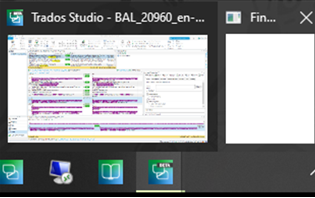
If so, first right-click on the white rectangle then left click on 'Move' on the popup context menu that appears.
A 'Move' icon (multidirectional arrow) icon will appear. Press the appropriate arrow key on your keyboard to move the dialog box back on-screen. Keep pressing until the Find & Replace dialog is fully back on screen.
So, if the 'Move' icon appears at the top, click the 'down' arrow. If it appears at the bottom, click the 'Up' arrow on your keyboard, left>right or right>left... and keep pressing.
I hope this helps! If not, hopefully Paul will have further ideas...
All the best,
Ali

Hi Andrea,
Someone else has asked this question and it sounds as if you are experiencing the same as he was.
Here is the conversation thread:
https://community.rws.com/product-groups/trados-portfolio/trados-studio/f/studio/37763/ctrl-f-does-not-work
The conclusion of our conversation there was that the solution was the following:
If this is how it looks for you, an empty white rectangle pops up from the bottom toolbar if you hover your mouse cursor over the Studio icon... This means that the Find & Replace dialog has somehow moved off-screen...
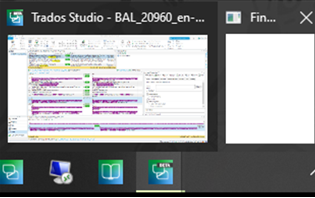
If so, first right-click on the white rectangle then left click on 'Move' on the popup context menu that appears.
A 'Move' icon (multidirectional arrow) icon will appear. Press the appropriate arrow key on your keyboard to move the dialog box back on-screen. Keep pressing until the Find & Replace dialog is fully back on screen.
So, if the 'Move' icon appears at the top, click the 'down' arrow. If it appears at the bottom, click the 'Up' arrow on your keyboard, left>right or right>left... and keep pressing.
I hope this helps! If not, hopefully Paul will have further ideas...
All the best,
Ali

Thank YOU for posting this. I was having the same issue and these steps fixed it. BIG thanks for taking the time to post this.

Thanks! <3 You saved my day!

You saved my life too!!!! Thank you!
