I just updated my Studio to 2022, and create a new project with TM & TB I used before in Studio 2021.
I noticed it seems like I have to update my Translation Memory in Studio 2022 to make it avilibale to apply in Studio 2022. Anyway I update the TM, and put create a new project as ususal.
Everything went well untill I close the editor view.
This came up:
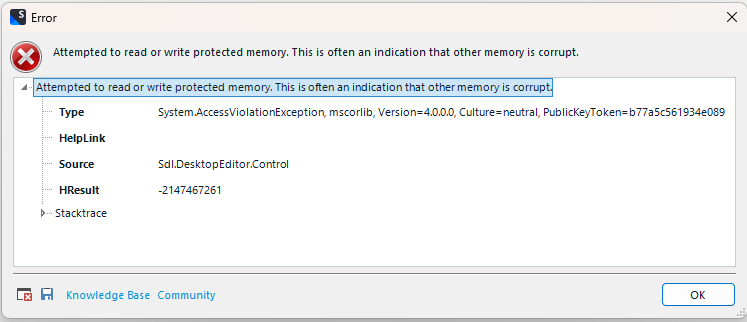
Stranged...the memory looks fine when I open it in Translation Memory View...
Then the whole Trados Studio just freeze, I can't turn it off unless use the task manager.
So, What's the problem and how do I fix it?
Generated Image Alt-Text
[edited by: Trados AI at 9:43 AM (GMT 0) on 29 Feb 2024]


 Translate
Translate

