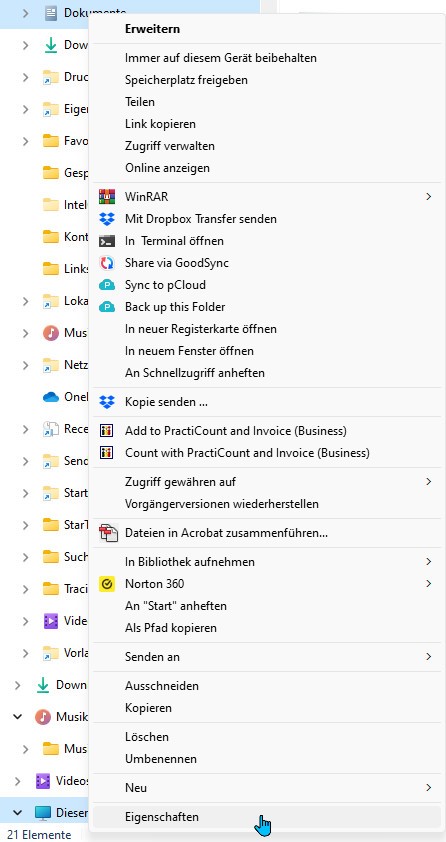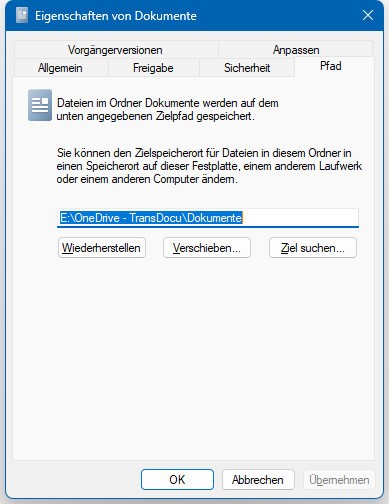Every time I close Studio 2022, two things happen:
- all the projects in my Projects view disappear and I have to open them manually;
- the custom project templates I created and added to Studio setup (including the default one I had chosen) disappear from the list and Studio reverts to the original Default project template.
This is the configuration: in my computer, the folder My documents automatically points to a network drive (option imposed by my work that I cannot change). Once Studio was installed, I recreated all the Studio 2022 subfolder structure on the real C drive (not syncing or pointing to a network drive). I modified the Sdl.ProjectApi.xml file to make sure that projects are created in the correct LocalDataFolder. The projects.xml file is indeed in the Projects folder in the "real C" drive since that it where I saved the first project I created. In all my custom project templates, the project location is also the Projects folder in the real C drive.
If I try to rename the projects.xml file so that Studio creates a new one when I close it and reopen it, Studio does not create a new projects.xml file.
In fact, that file has not been modified for over three weeks, which makes me think that for whatever reason Studio is not able to access it and that is what is causing both problems. I checked the properties of the file and the folder that contains it and everything seems fine regarding access rights.
Any ideas what can be causing it and what the solution might be? Having to manually open all my projects and manually select my project templates every time I reopen Studio makes me waste a lot of time.
Thanks.
Beatriz


 Translate
Translate