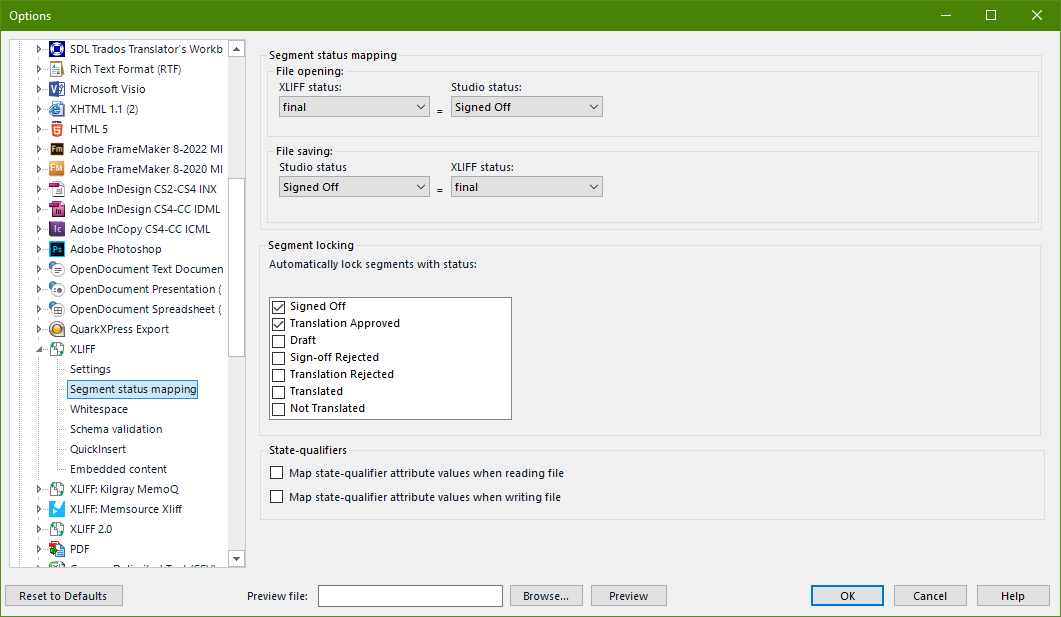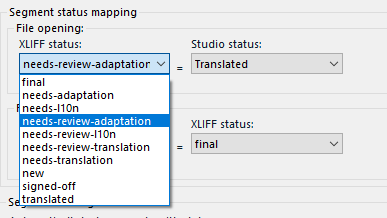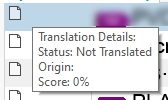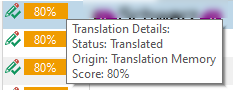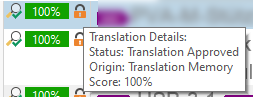I basically have larger files that I export from XTM and work on in Trados. The issue is that the files contain many fuzzy and out of scope 100% matches as well as unedited MT from the client but Trados seems to randomly set segments to Confirmed that were not confirmed in XTM. This way I can't tell which is which and don't know what segments to work on - is there any way to import the files with the exact same segment status?


 Translate
Translate