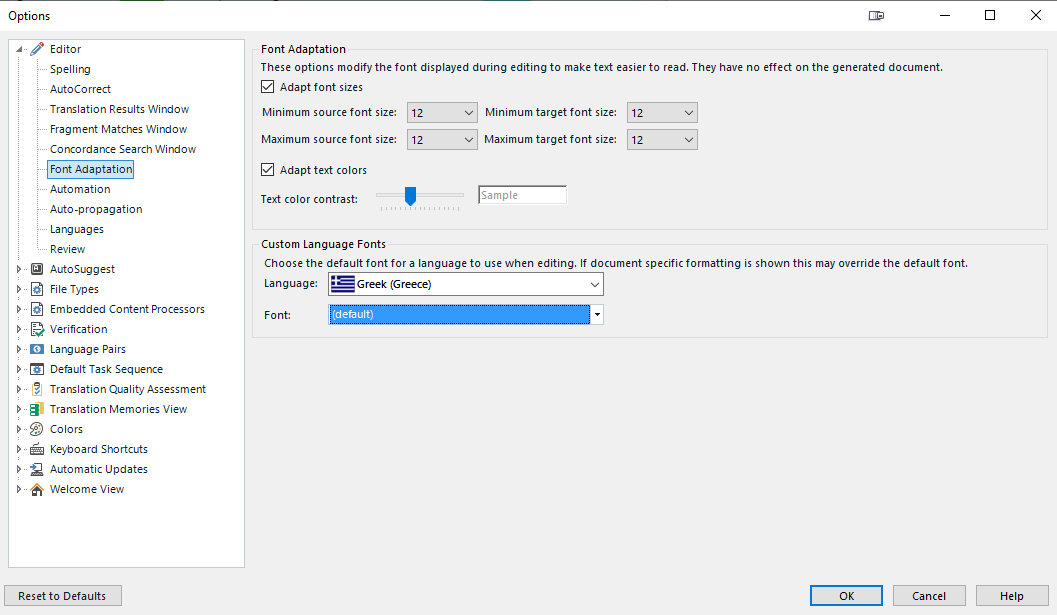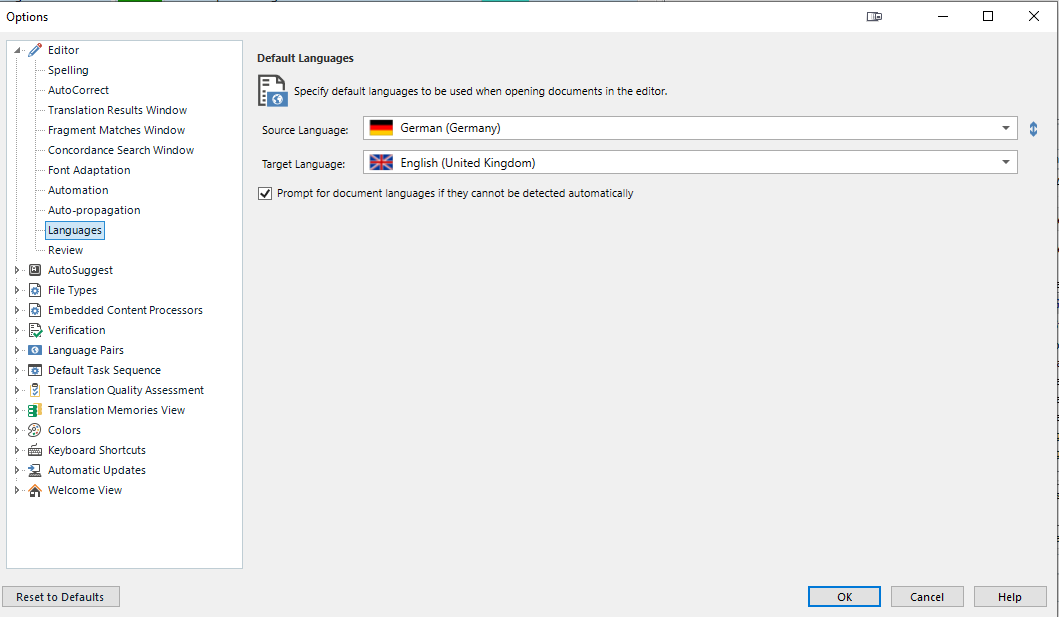Hi,
we have an issue with the display of a specific font (CombiNumerals) for Greek characters in Studio editor. Instead a square character is displayed.
The source file format is idml.
The problem occurs in all version of Studio on one specific computer only. The computer runs on Windows 11.
On several other computers (Windows 10, Windows 11, several versions of Studio), there is no issue with this font.
All computers are usually set up the same way.
Actions already taken:
Font deinstalled and re-installed several times, no change.
Tried all version from Studio 2019 to 2022 on this computer, all show the same result.
We have tried all three options of the format display in the Studio options. Here the way the square character is displayed varies slightly, but none of these options show the correct characters.
We have not installed the Greek language in Windows, as this is also not installed on other computers.
Anyone any idea, what could solve this issue. RWS Support can't help, they think it's an issue with the operating system. But what's different on this one computer?
Any help is very much appreciated.
Thanks,
Johannes


 Translate
Translate