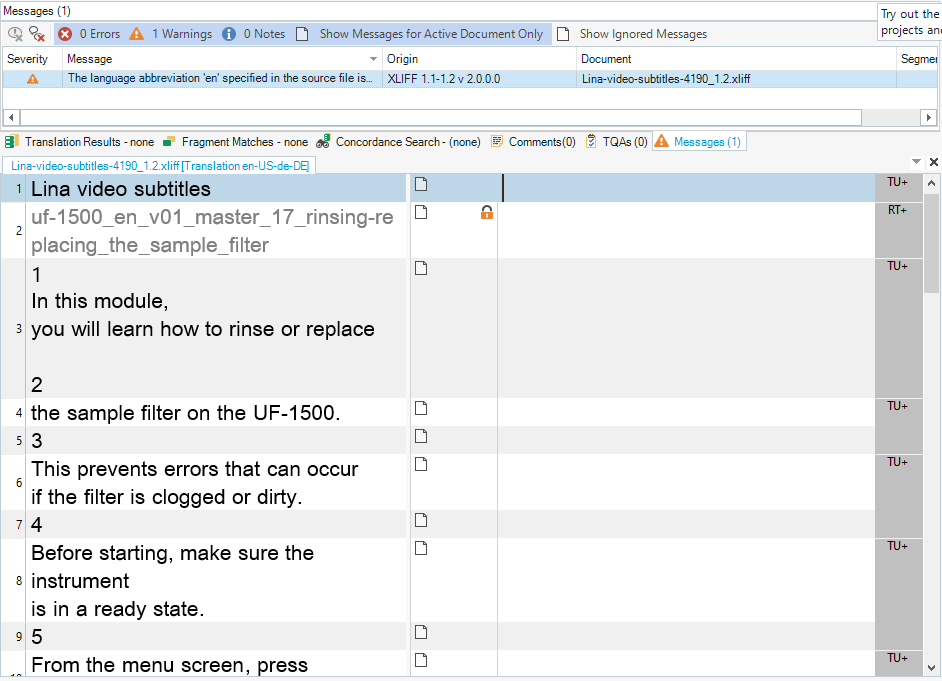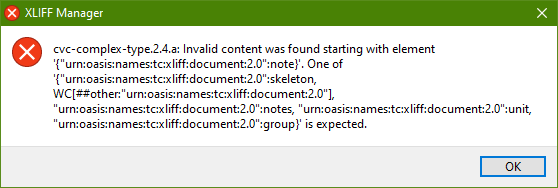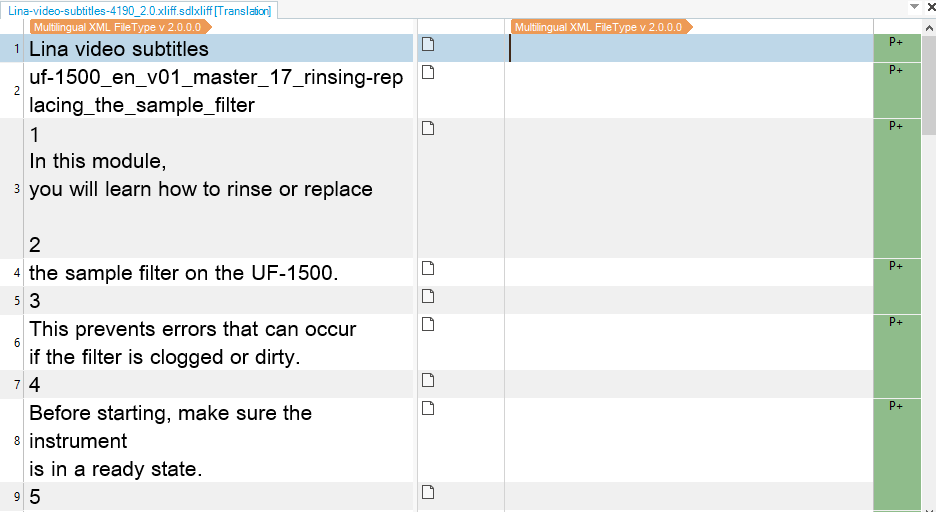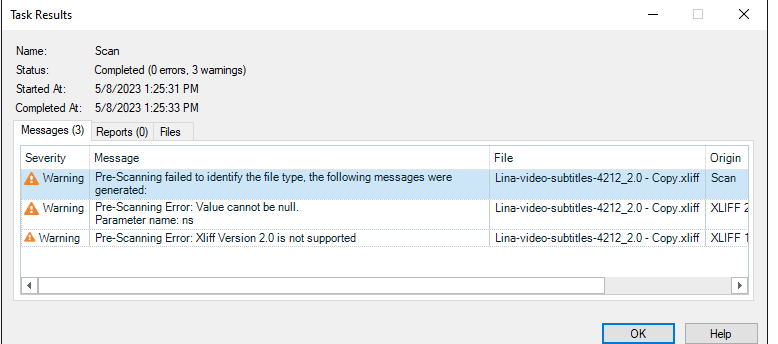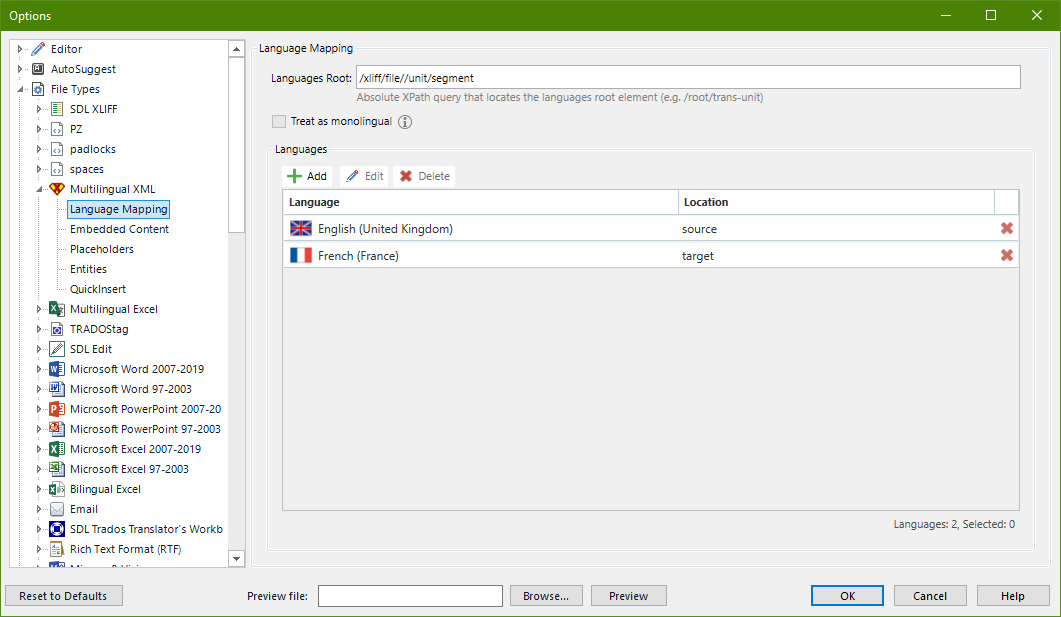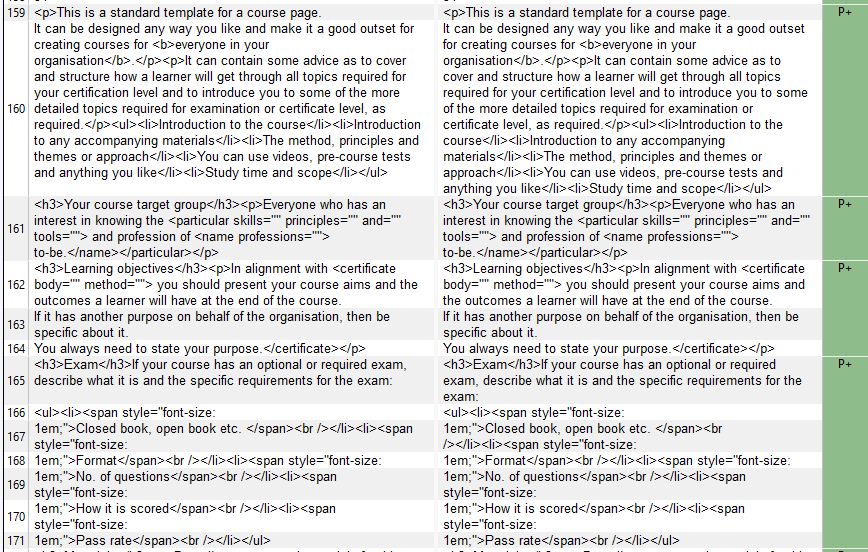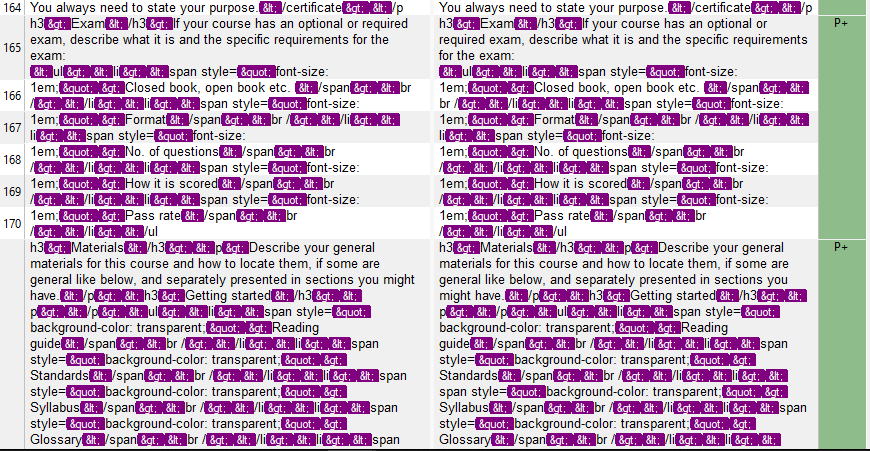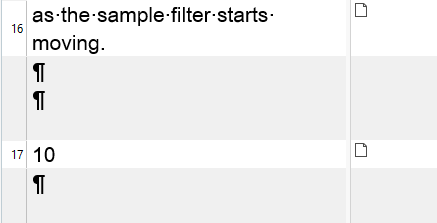Dear Team,
I tried using the default XLIFF filter, but I keep getting various errors, the latest are "value cannot be null. parameter name culture" and "There is an error in XML document (1, 2)"
Any idea how I could make this work? Attached two versions of the same file, XLIFF 1.2 and 2.0.
Thank you in advance for your help!
Best regards,
Giannis


 Translate
Translate