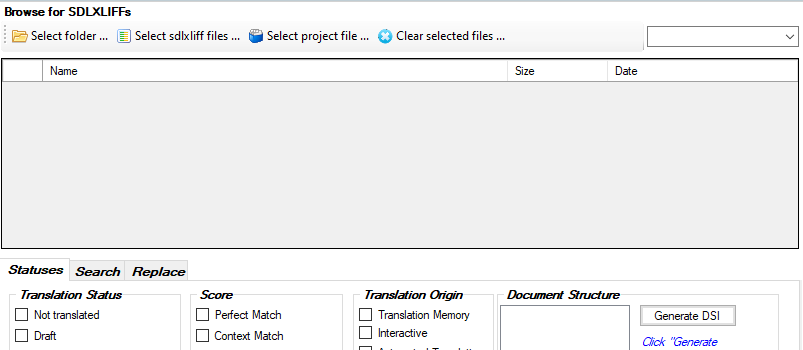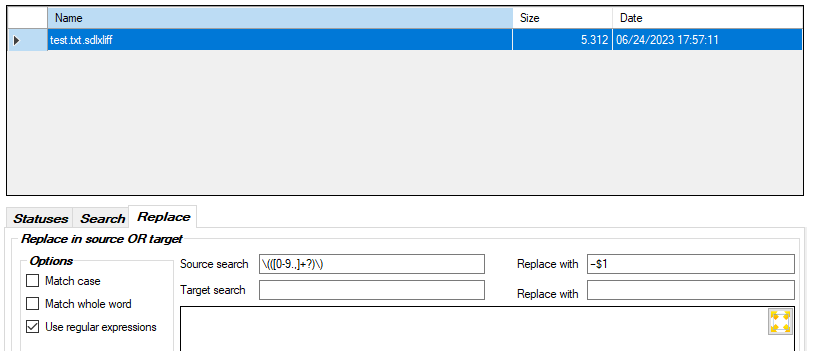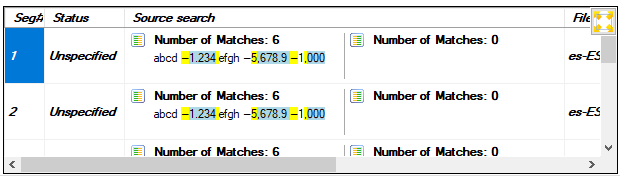Hi!
I'm translating an annual report where all negative numbers in tables are set in brackets (instead of using minus signs). In the Swedish translation, all these numbers must be written with minus signs.
Example: (5,000.00) in the English original should be written as -5 000,00 in the Swedish translation.
Is there a standard setting for this or some other clever way of doing it? I can obviously change all the numbers in the target file manually, but then I can't use number verification - and I will have to redo the process each time the client sends me a new version of the files. It is not unusual to go through several drafts when working on annual reports, so this would be a major pain.
Kind regards,
Johanna


 Translate
Translate