Hi all, just sharing another flaw or glitch I encounter on regular basis.
Added abbreviations in my TM settings (regardless if I do that in the project settings or in the translation memories editor mode) are not actually saved.
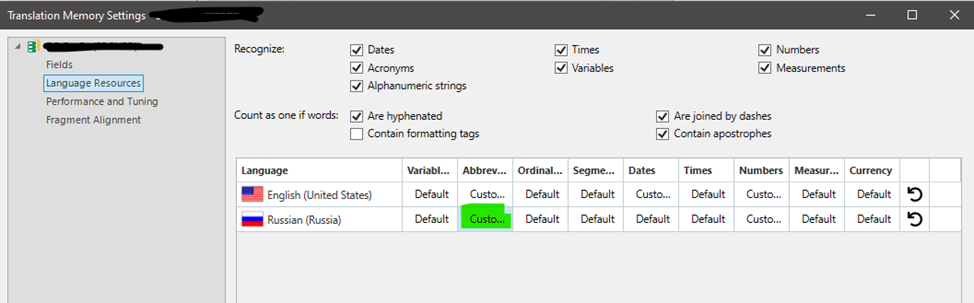
It may look like it is there in the list of added abbreviations, even if close and open the TM again.
However, if I restart Trados program or proceed to import a file and run pre-translate, the newly added abbreviations disappear.
Update/modernizing (reindex translation memory, recompute fuzzy index statistics, built translation model, align translation units) – I tried that all but it is helpless.
My TM has passwords set. But I have noted the same behavior with other not passworded TMs.
I have to create fresh TM, import my abbreviations via import in abbreviations window or using TM template on creation, and import my TUs from tmx file to overcome this problem. But it is time consuming…
Is there any known solution?
Generated Image Alt-Text
[edited by: Trados AI at 11:25 AM (GMT 0) on 29 Feb 2024]


 Translate
Translate


