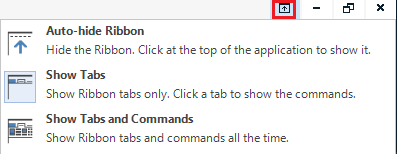Hi community,
Does anyone have the same problem and/or a clue to the cause/solution?
The ribbon bar in Trados Studio is showing as "TabsOnly" by default every time I switch from one view to another.
If I choose the "AutoHide" setting instead, it gets lost every time I switch views and resets itself back to "TabsOnly".
What's going wrong?
Thanks for any help.
Thomas


 Translate
Translate