Hello!
This error occurs when I try to create a new project in Trados Studio 2022 SR 1. Initially I thought it was because of interference from Dropbox in the C drive. However, after transferring my files to the previously empty D drive, this error occurs again. I know there is one translatable file in the folder I chose, since I put it there. For some reason, this wizard is not seeing it.
Can anyone help? Thanks in advance! Here's a screenshot:
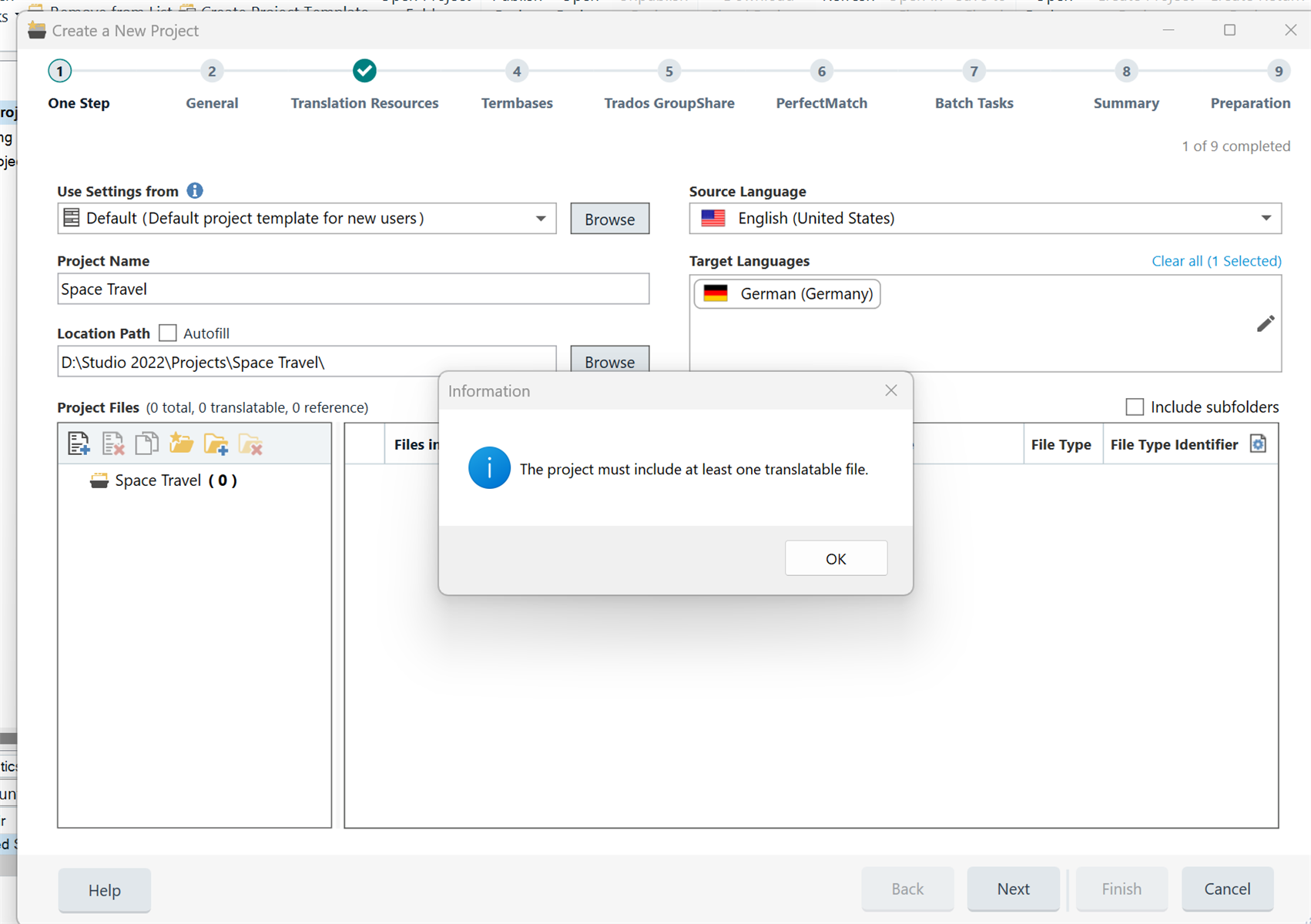
Generated Image Alt-Text
[edited by: Trados AI at 11:34 AM (GMT 0) on 29 Feb 2024]


 Translate
Translate


