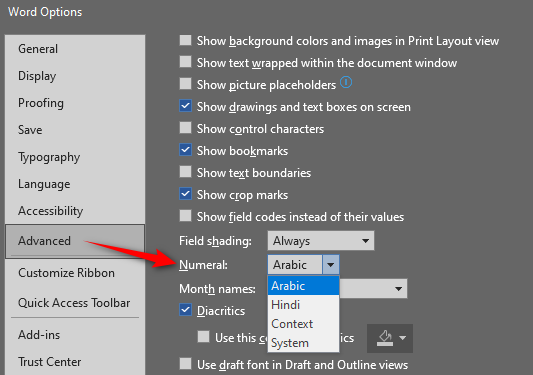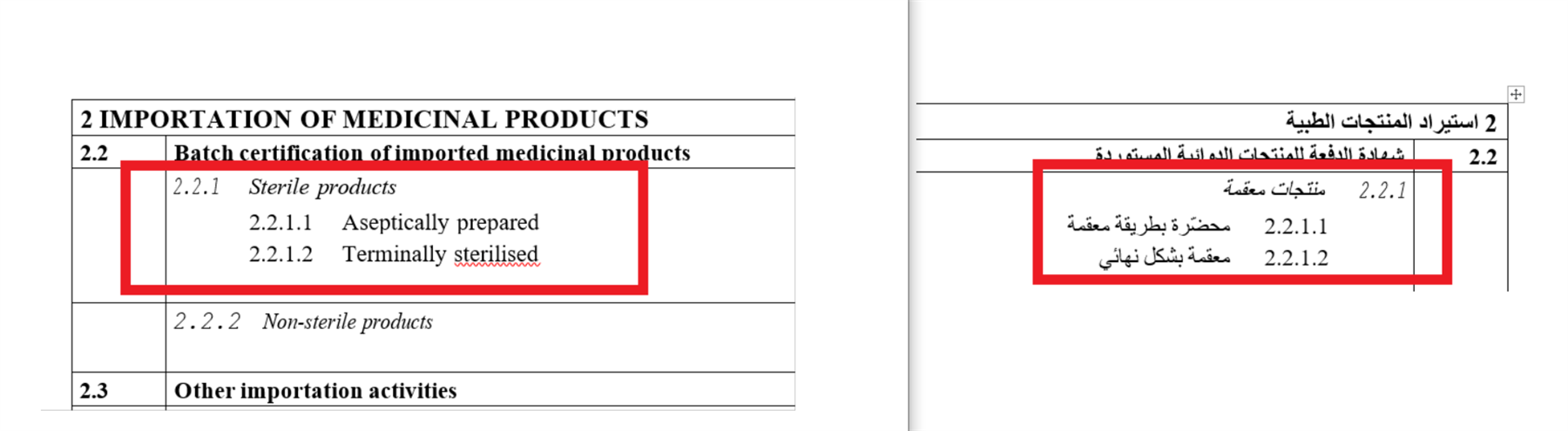Hello, I'm a beginner with Trados, and I have imported a Word file into Trados. However, I am unable to find some of the numbers of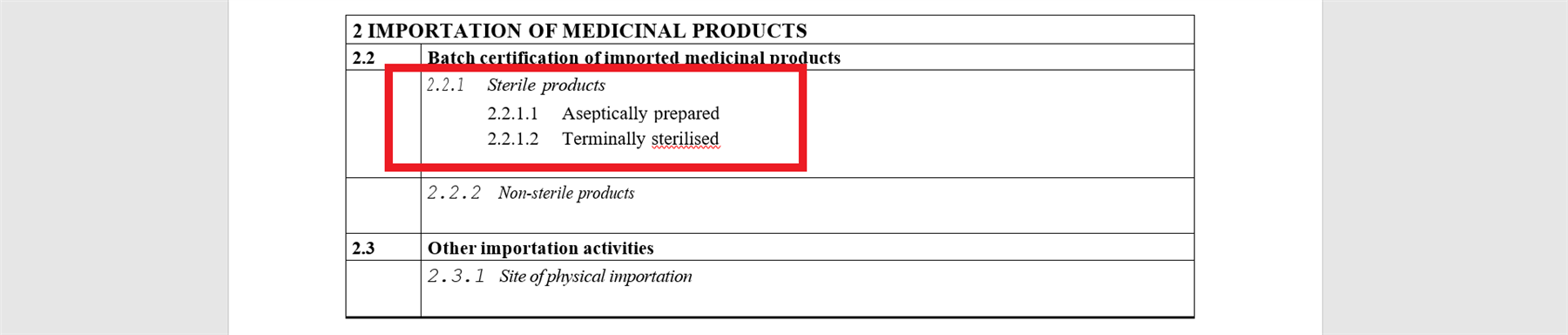
 titles in the source file, even in any other segments. You can see the images below. Could someone please help me resolve this issue?
titles in the source file, even in any other segments. You can see the images below. Could someone please help me resolve this issue?
Generated Image Alt-Text
[edited by: Trados AI at 11:39 AM (GMT 0) on 29 Feb 2024]


 Translate
Translate