Hello! I have an MS Word file with several tables in it. The file also contains paragraphs that don't need to be translated/extracted.
I only need to extract the text in the columns with the "Translation" header of each table. Is there a way to extract only this text automatically?
Here is an image to clarify my case.
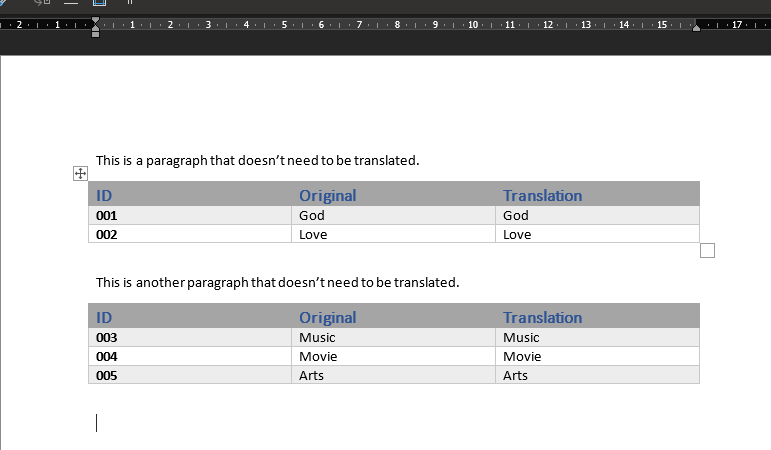
Thanks for any help!
Generated Image Alt-Text
[edited by: Trados AI at 11:51 AM (GMT 0) on 29 Feb 2024]


 Translate
Translate

